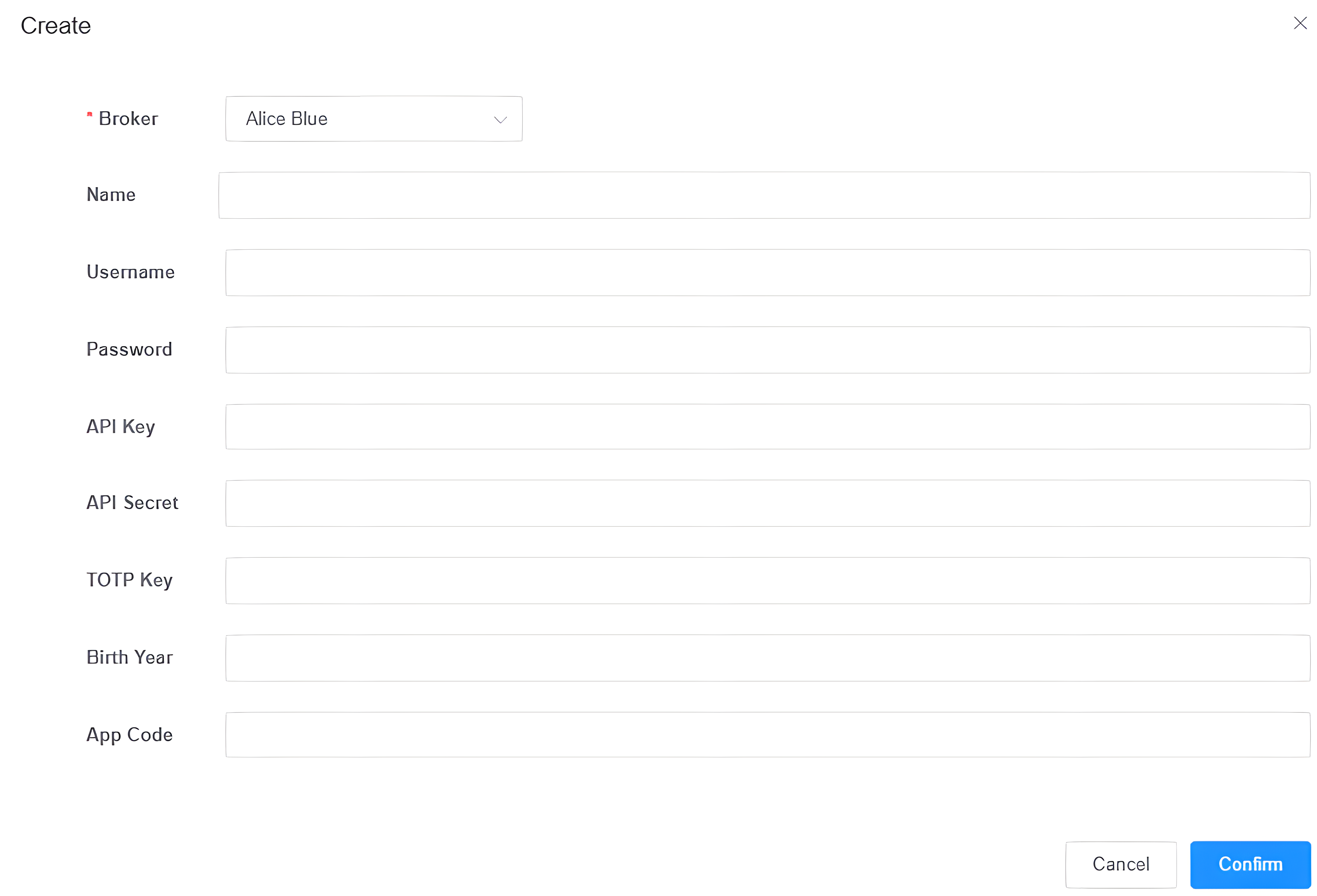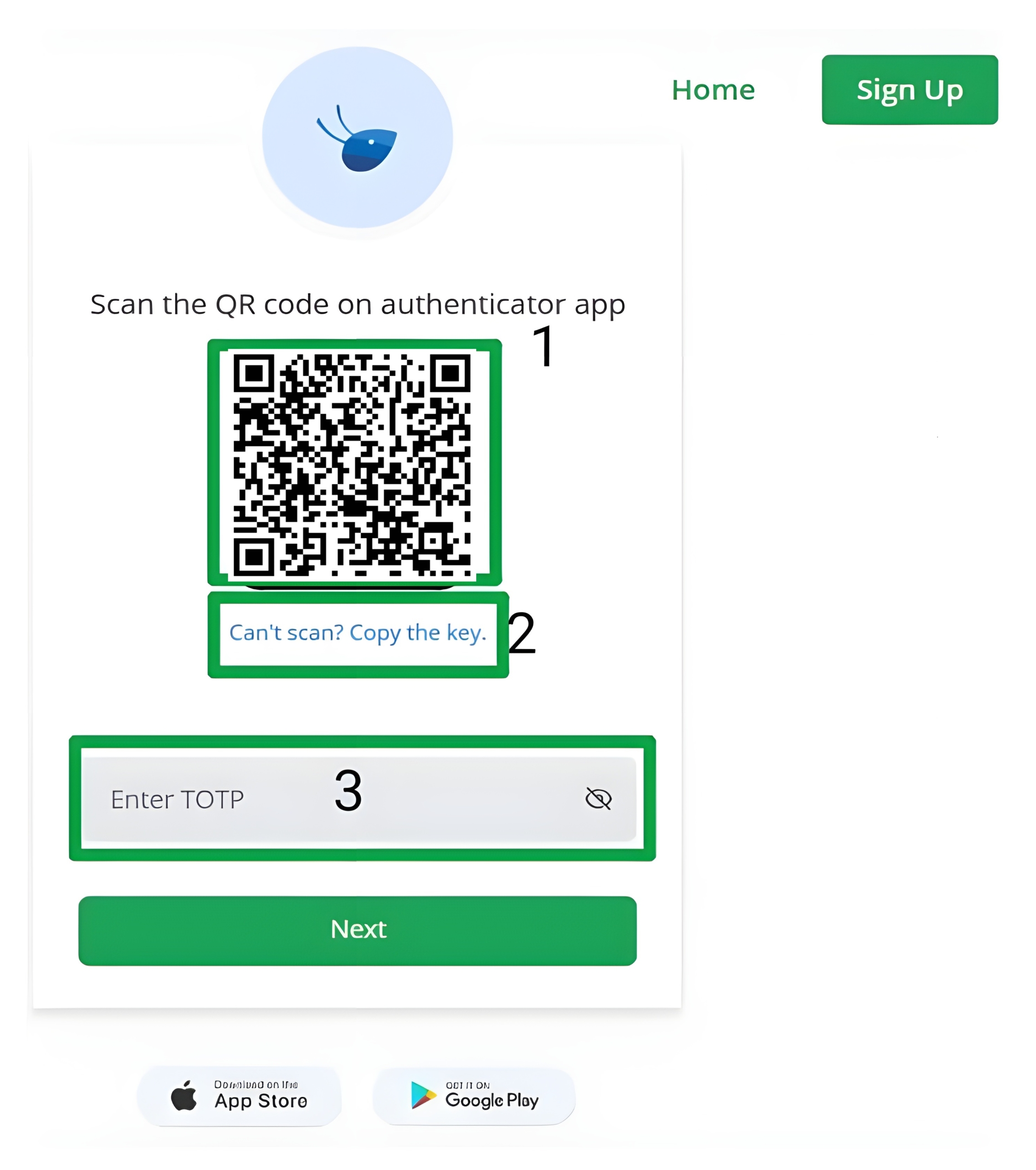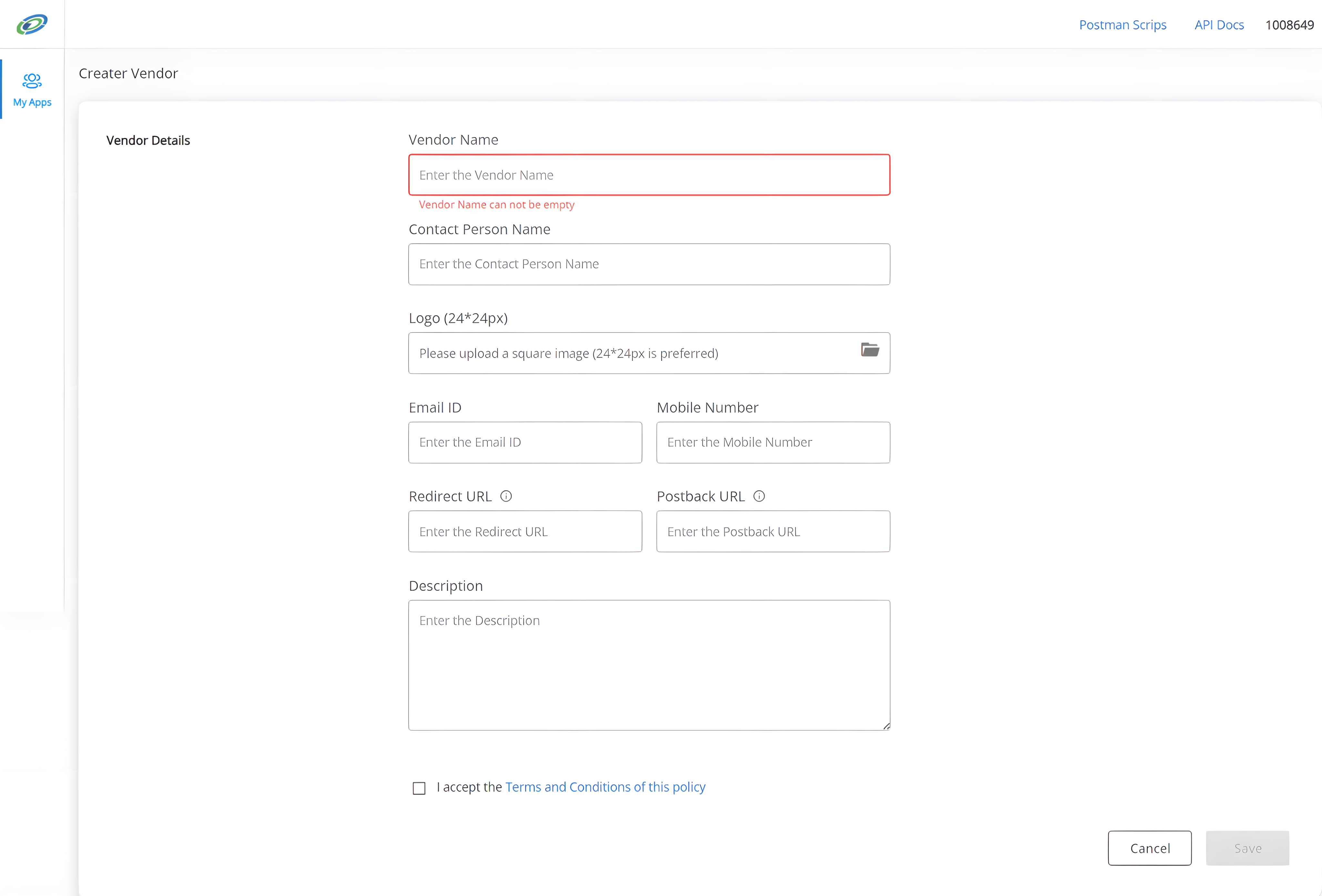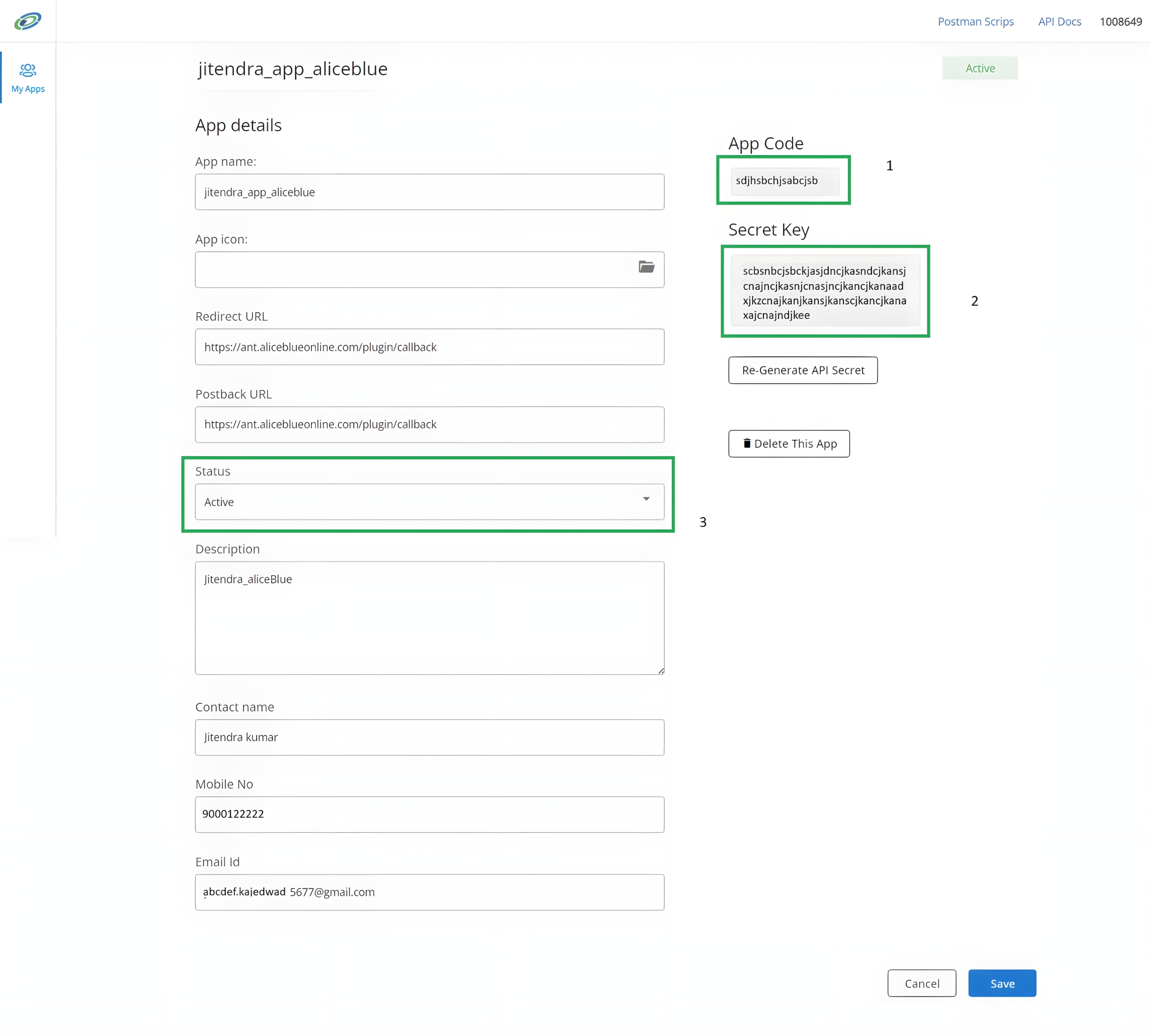Disclaimer: Click on images for better viewing experience.
To register your Alice Blue account here, you need to fill following credentials:
- Broker: This is the field to be filled as Broker Name of the User account. For ex. Alice Blue in your case.
- Name: This field is used to associate the account with the user’s personal identity, which is the full name of the user.
- Username: This field should contain a distinctive user id provided by the “ALICE BLUE” broker organization, serving to uniquely identify the user and must not be in use by any other account. You can also check your USER NAME in your profile section after LOG IN. Click on Upper Right Corner >> Your Profile/Settings >>User Name in General Tab.
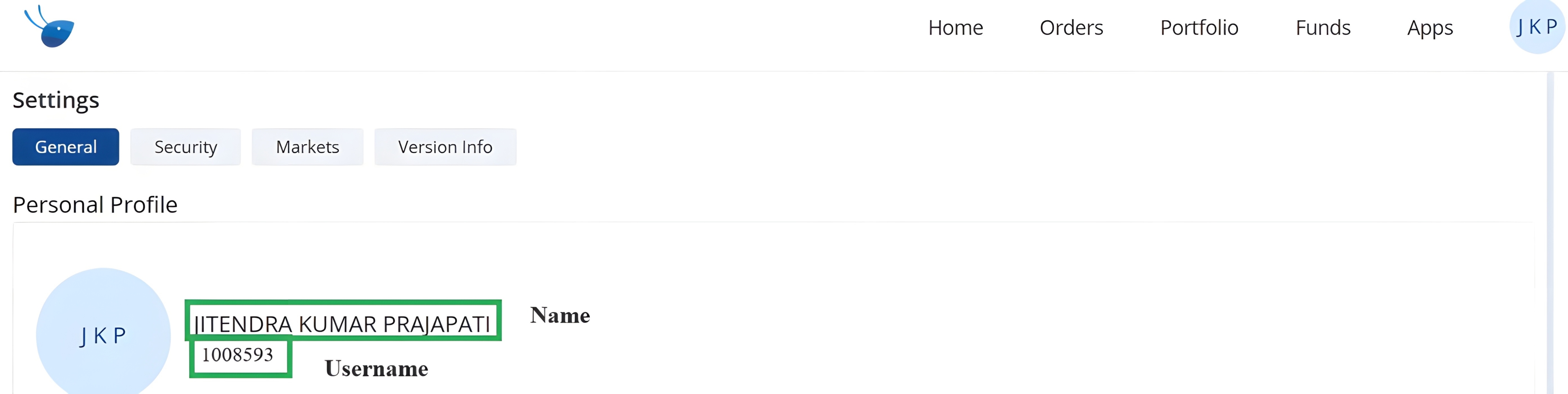
- Password: This field contains password of your “ALICE BLUE” broker organization while creating your account.
- API Key: This field should contain an API key that the user receives from “Apps Section” after Login.
To Obtain API Key, Click on “Apps” (Green Box ) >> Api Key Section (Green Box )>> Copy the API Key from “Keys” section and paste in required place.
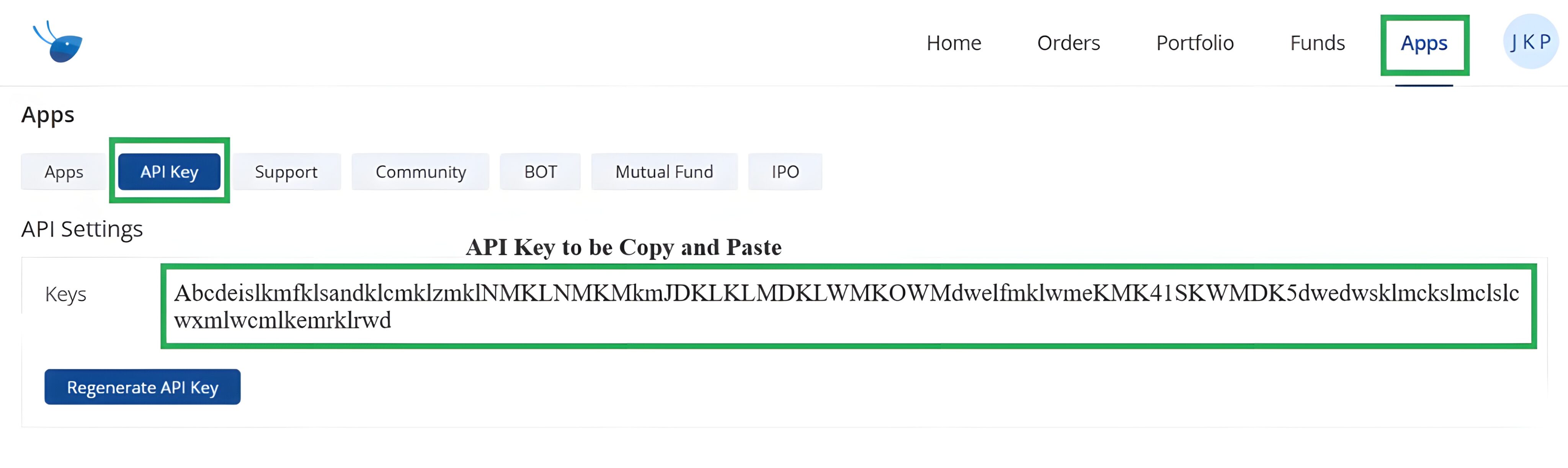
Note: If user has not generated the API Key, click on “Generate API Key” section in the same page and accept “Terms and Conditions” of Alice Blue.
- TOTP Key: This field contains the TOTP key provided by the “ALICE BLUE” broker organization while enabling it on the Login Page.
After entering user name and password, on the next page Click on “Register for TOTP” section below “NEXT” button (in Black Box)>>
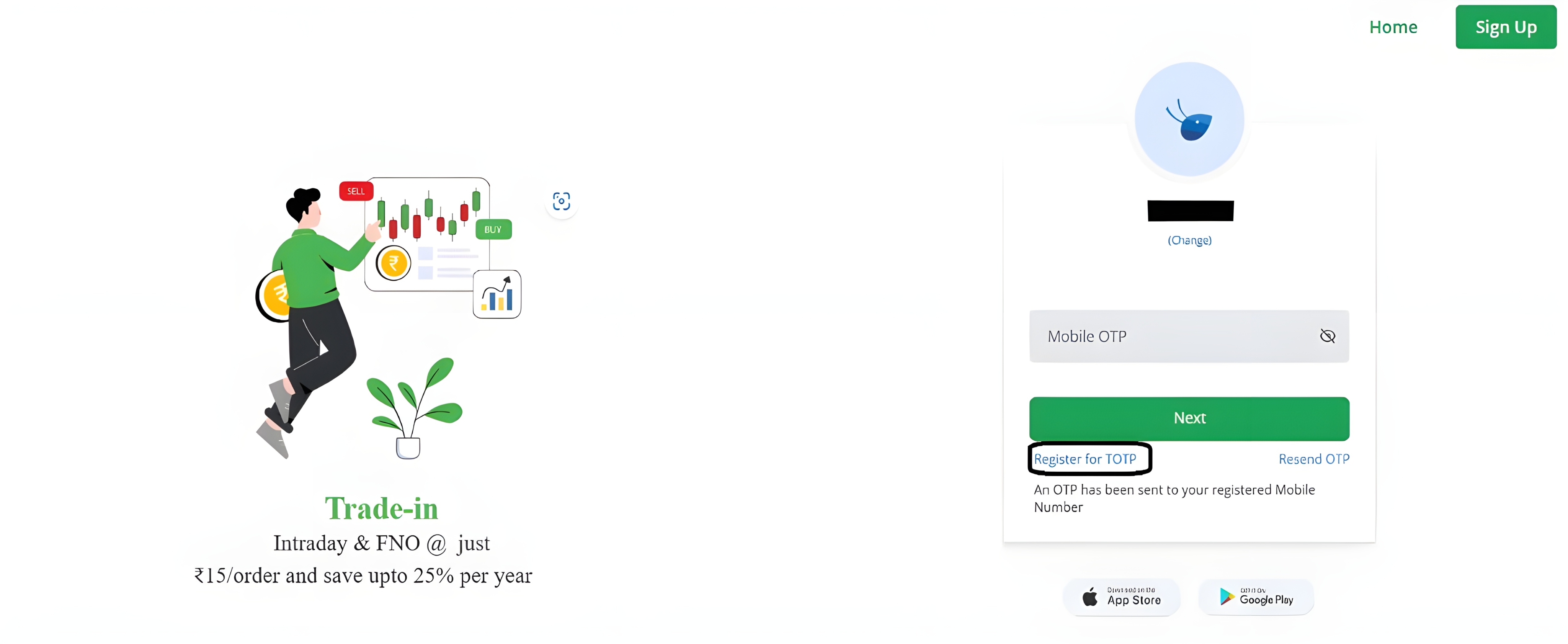
Enter OTP in next page>> Next Button >>>> Click on “Can’t scan? Copy the Key” button (Green Box 2) and Paste it in “TOTP Key” field >> Scan the QR Code(Green Box 1) with “Google Authenticator App” in mobile and enter the 6-digit TOTP key shown there in “Enter TOTP” field(Green Box 3).
- Birth Year: This field requires “Your Birth Year” for “ALICE BLUE” broker. For example, if your Date of Birth is 1 January, 1990 then your Birth Year will be 1990.
- APP Code and APP Secret: To Provide “App Code” and “API Secret”, you have to login at “https://developers.aliceblueonline.com/” (Alice Blue Developer Console) and click on “Create New App” section
Enter details required by ALICE BLUE broker.
Vendor Name: This field will be your App Name. For ex. My_app.
Contact Person Name: This field can have any name you want.
Logo (Not Necessary): If you want to add logo in your broker app, you can add logo from here.
Email ID: This field requires your email id of your broker account.
Mobile Number: This field requires your 10-digits mobile number. Don’t add +91 or 0 in starting of mobile number.
Redirect URL: This field requires the redirected url for your broker app. It should be only https://ant.aliceblueonline.com/plugin/callback in your case. Be careful to fill this field.
Postback URL: This field requires the postback url for your broker app. It should be only https://ant.aliceblueonline.com/plugin/callback in your case. Be careful to fill this field.
Description: This field requires the description of your broker app. It can’t be empty so fill a little description of your app.
Now, accept the “terms and conditions” and Click on SAVE button. After Clicking SAVE button, you will be redirected to DASHBOARD page listing your created apps.
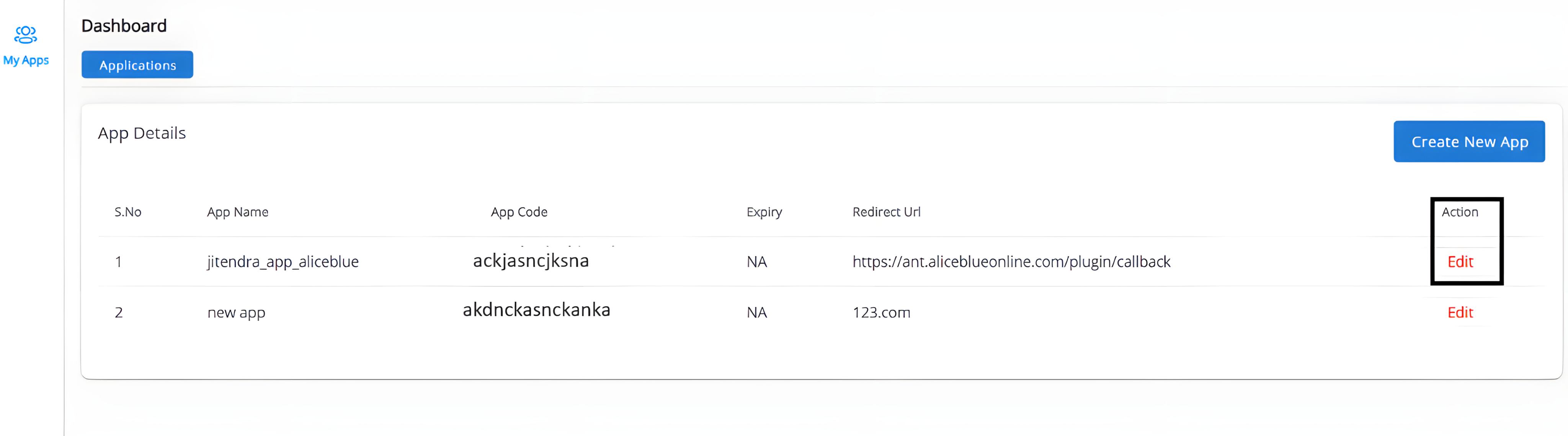
Click on “EDIT” action button.
- APP Code: This field requires app code of your created app in ALICE BLUE developer console. Be careful to fill this field so it will be better to COPY and PASTE from here (Green Box 1) to the required field or place.
- API Secret: This field requires Secret Key of your created app in ALICE BLUE developer console. Be careful to fill this field so it will be better to COPY and PASTE from here (Green Box 2) to the required field or place.
Note: Check Status of your app(Green Box 3). It should be Active always.