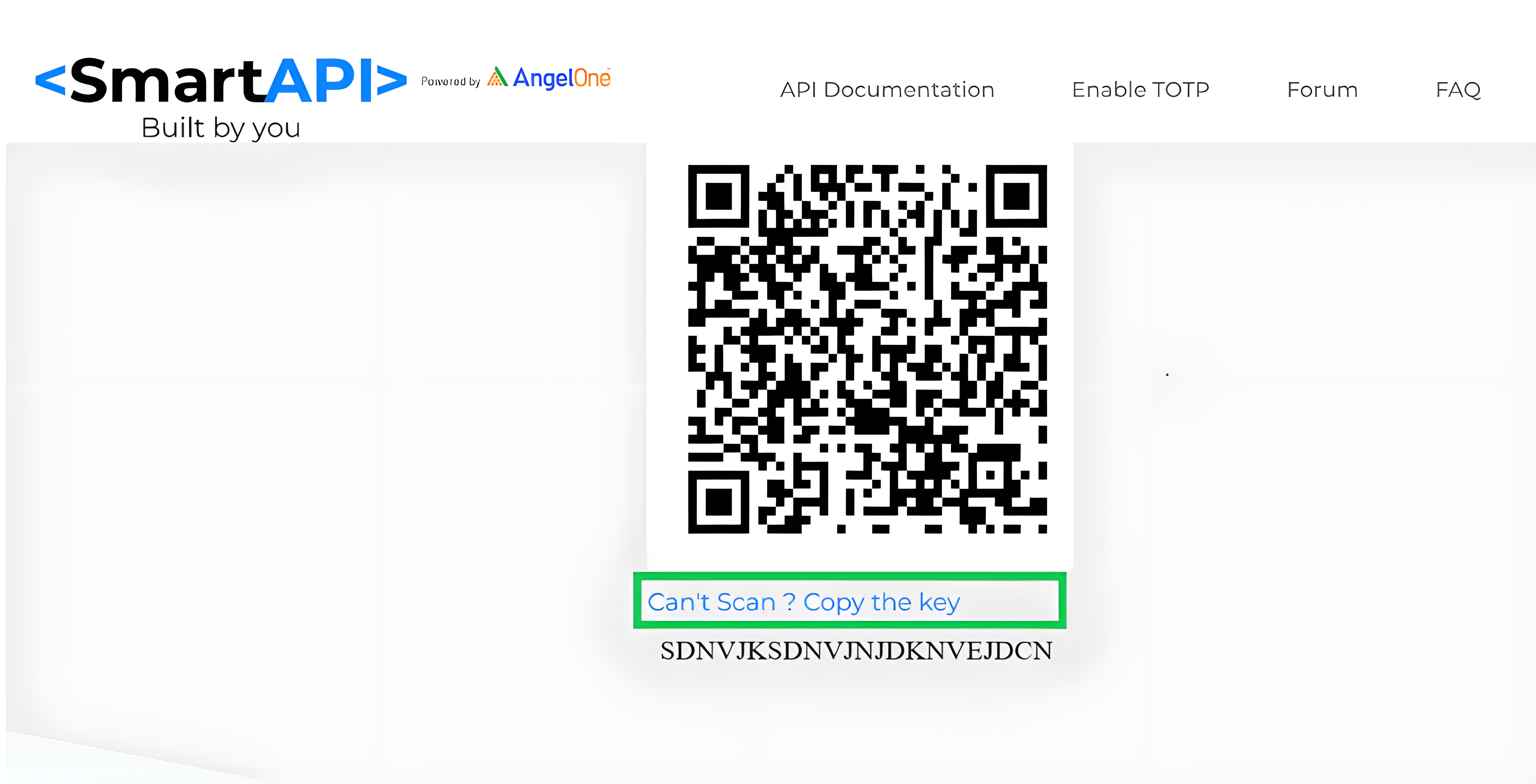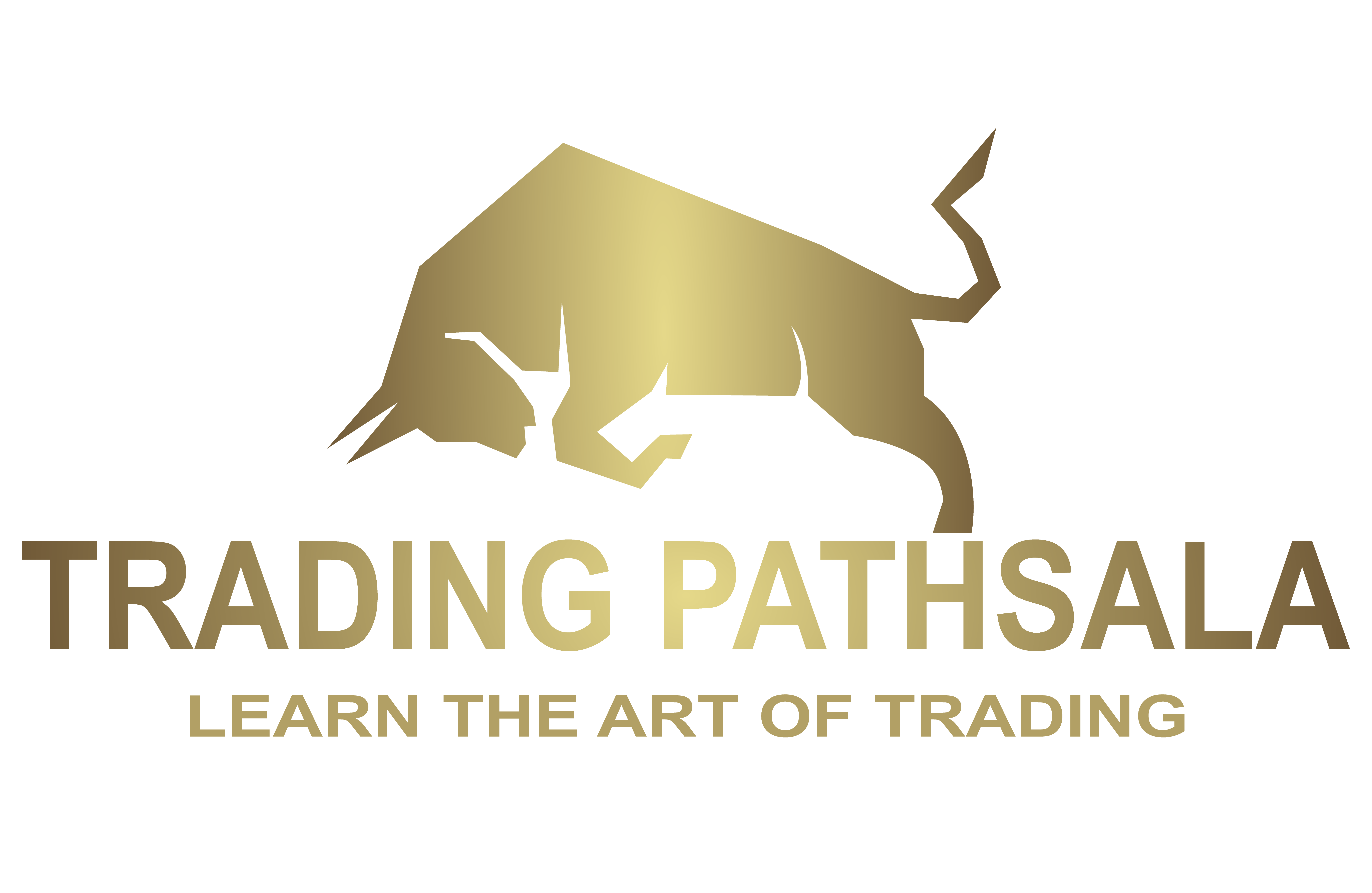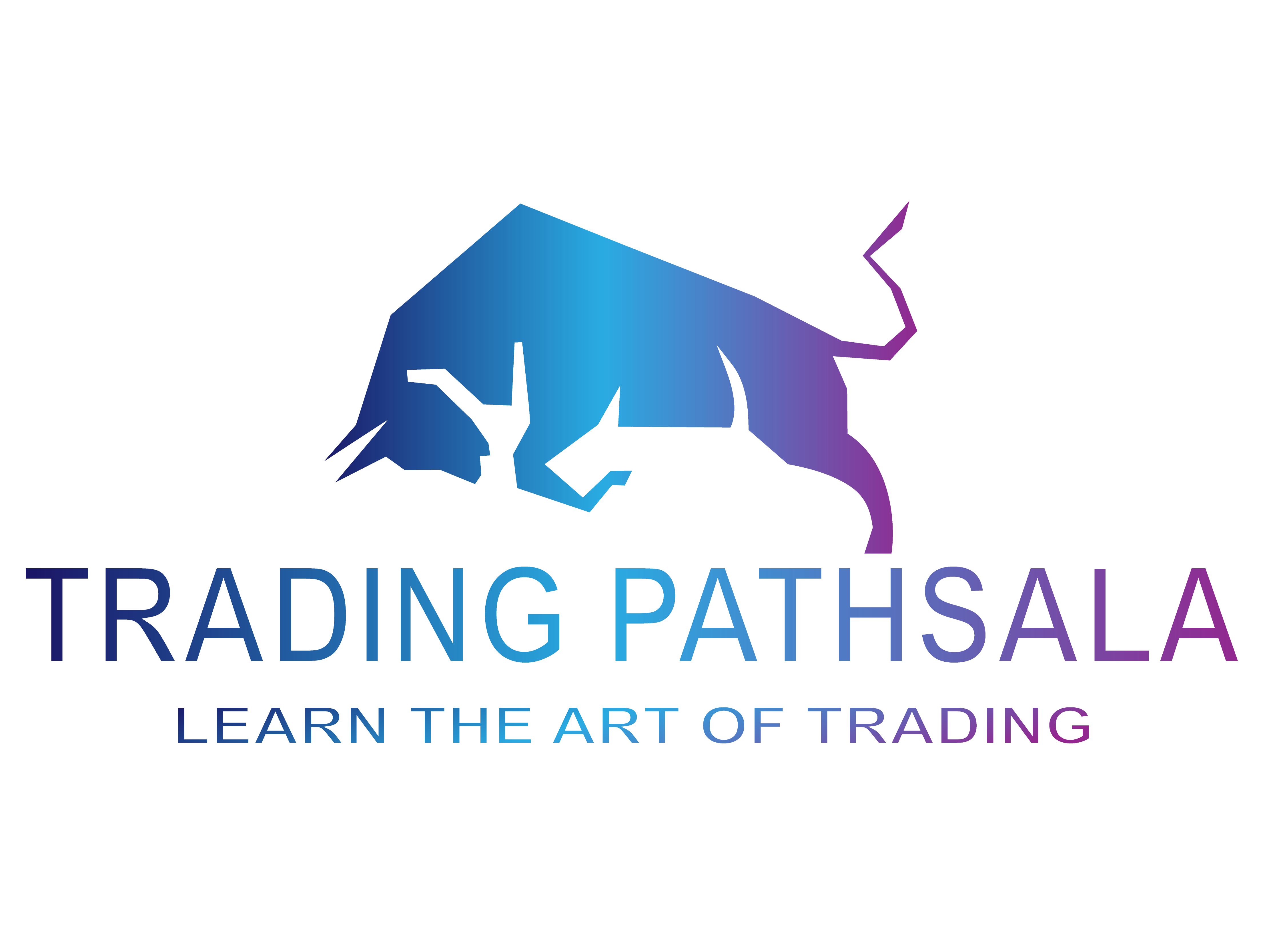To register your account here, you need to provide the following credentials:
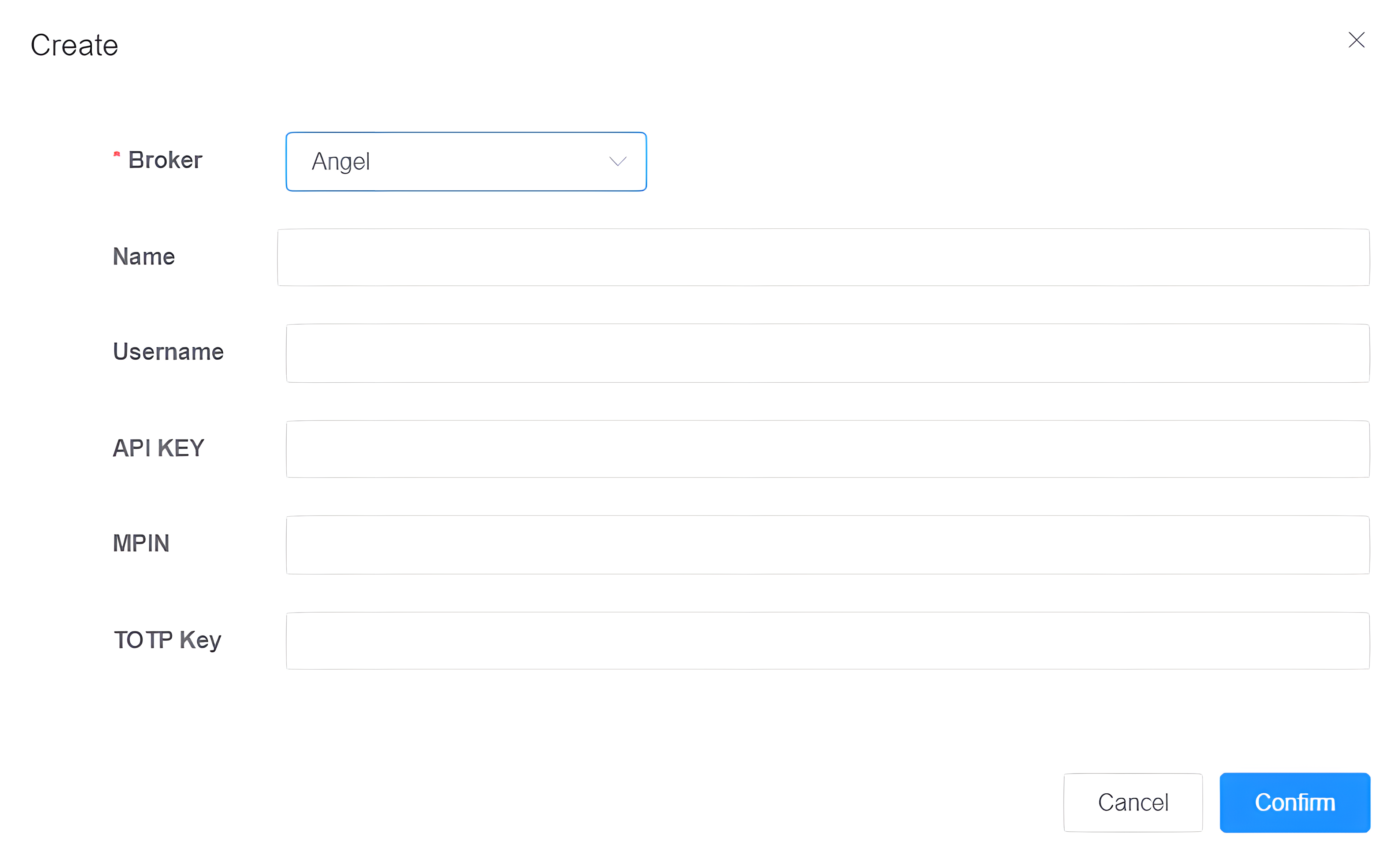
- Broker: This field requires selecting the broker organization to which the user’s broker account belongs. (In this case, it’s Angel).
- Name: This field is used to associate the account with the user’s personal identity, which is the full name of the user.
- Username: This field should contain a distinctive user id provided by the “Angel One” broker organization, serving to uniquely identify the user and must not be in use by any other account.
Step by Step Explanation of “How to get the username of Angel One Broker Account”:
1. Click Here to visit the official website of the “Angel One” broker organization.
2. Login to your “Angel One” broker account using your credentials (Mobile no. and 4 digits MPIN).
3. After login successfully, click on the “Account” option located in the top menu.
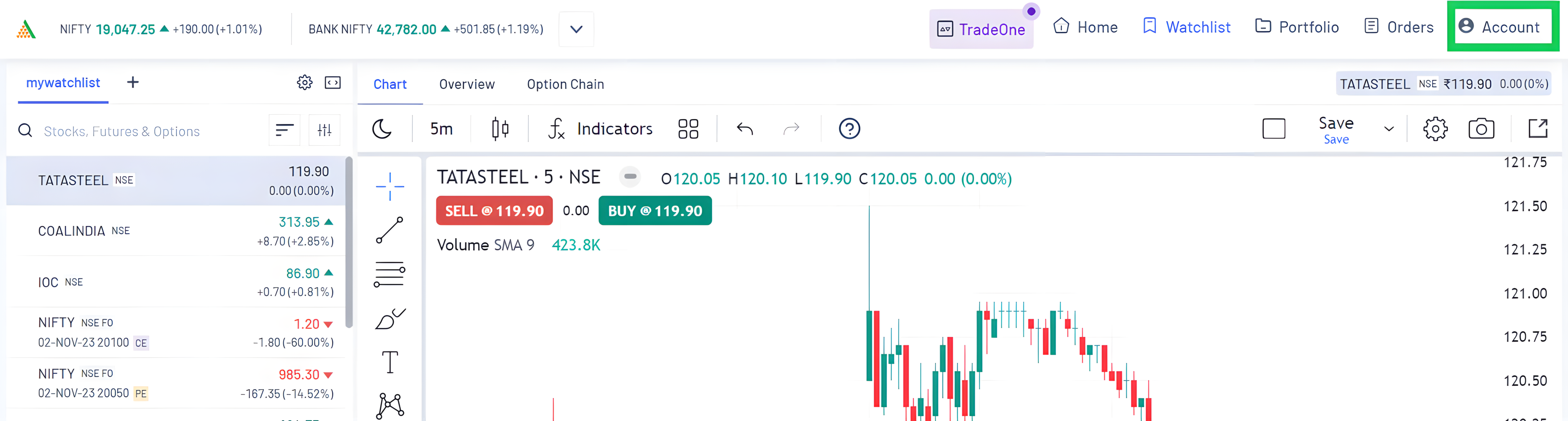
4. In your “Account Settings and Other Info”, click on the “Profile” option.
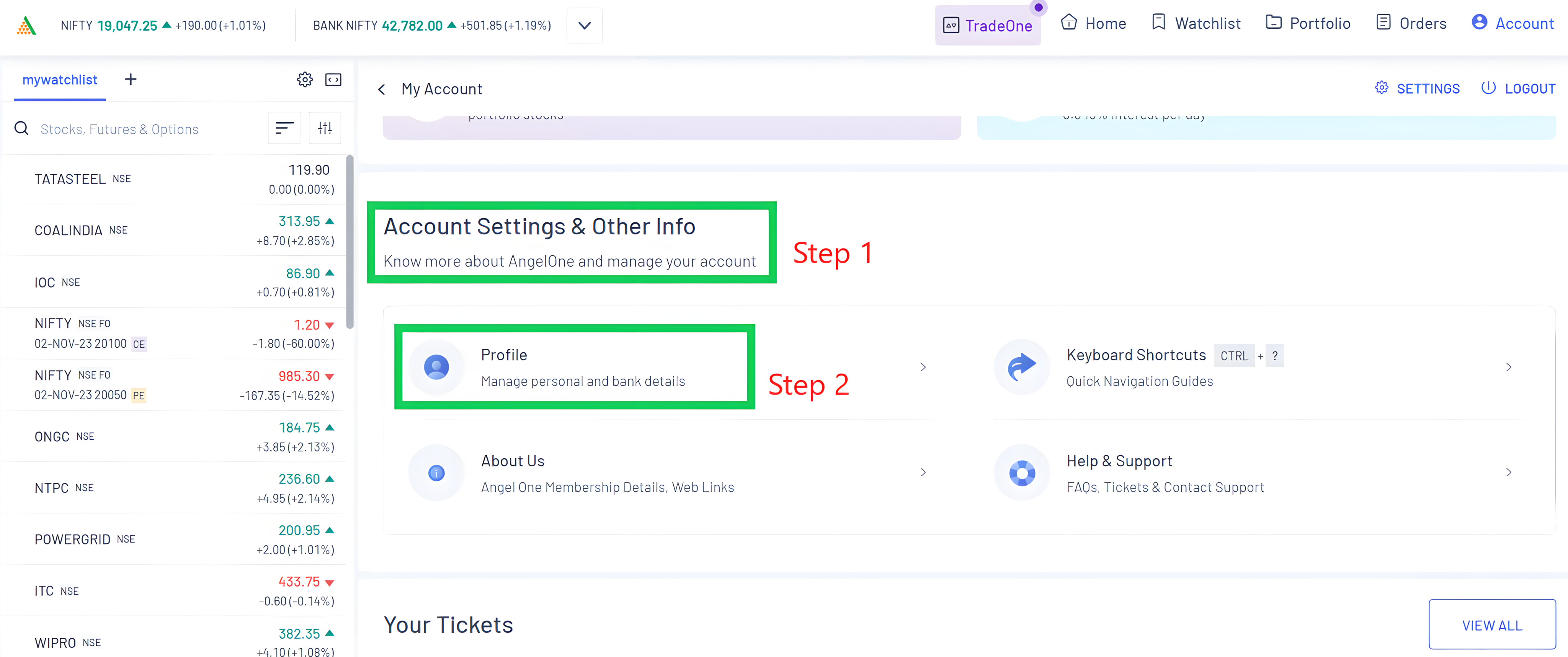
5. Look for the section that contains your profile information, which includes your username specified as “CLIENT ID”.
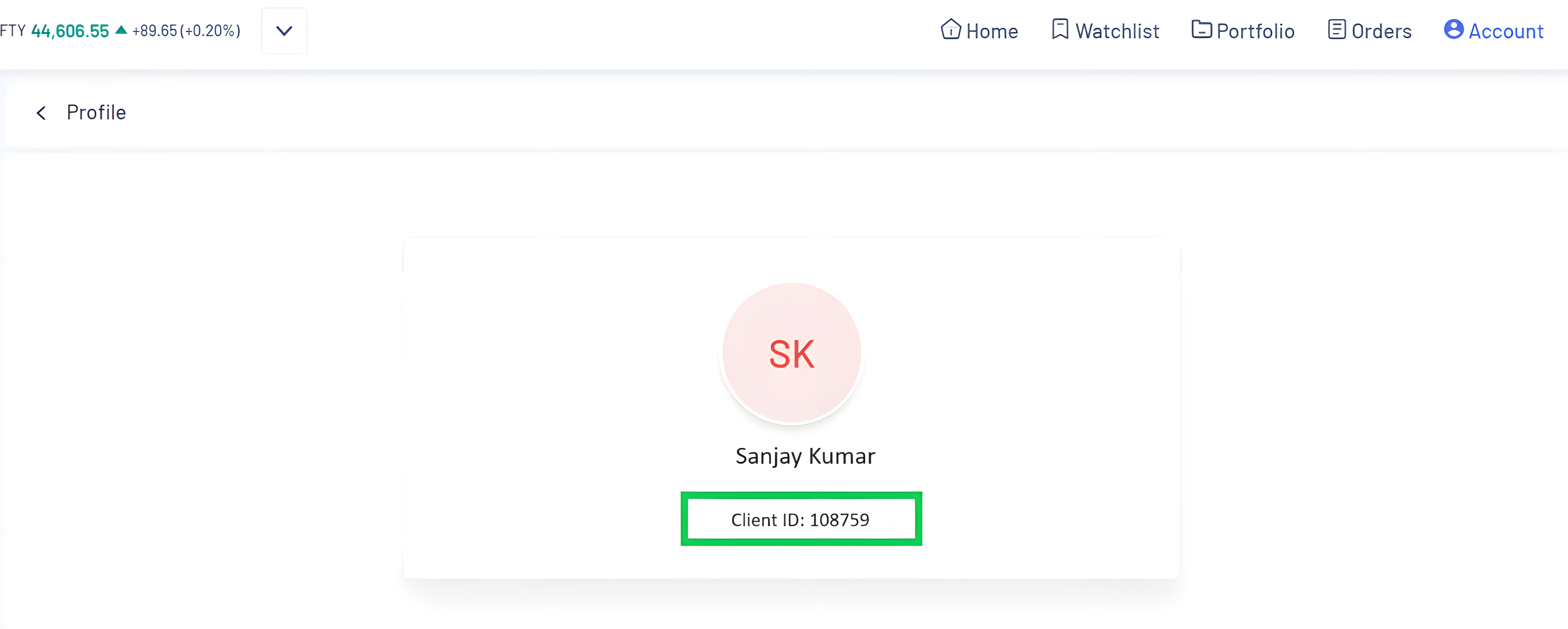
- API Key: This field should contain an API key that the user receives after creating an app on the “Angel One’s SmartAPI” platform.
Step by Step Explanation of “How to get the API Key of Angel One Broker Account”:
1. Click Here to visit the Angel One’s SmartAPI official website.
2. If you are a new user, you should start by “Signing Up”. This process will create a new account for you on the platform.
3. If you already have an account, please “Login” using your existing credentials.
4. After login successfully, click on the “My Profile” option located in the top menu.
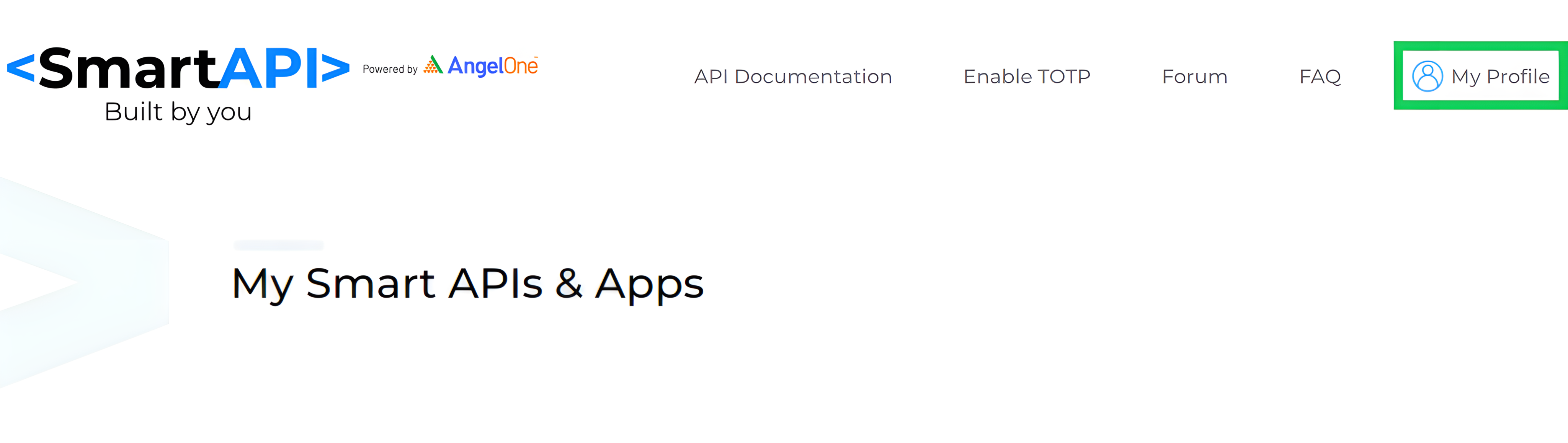
5. From the dropdown menu, select “Create Apps”.
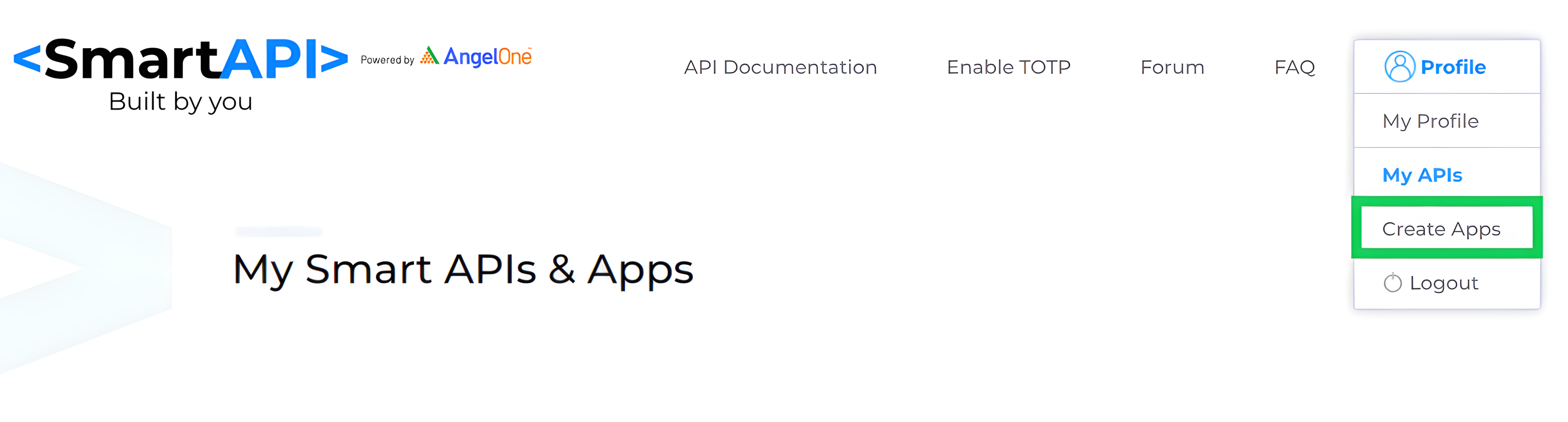
6. Fill all the required parameters and click on “Create App” button.
* API Type: Select the API type if its Trading APIs, Publisher APIs, Historical Data APIs or Market Feed APIs.
* App Name: Enter the desired app name.
* Redirect URL: Specify the URL where you want to be redirected after a successful action.
* Post back URL: Provide the URL to which the system will send data or notifications after specific actions or events. (It’s Optional)
* Angel Client ID: Enter your unique CLIENT ID provided by Angel One broker Organization. (It’s Optional)
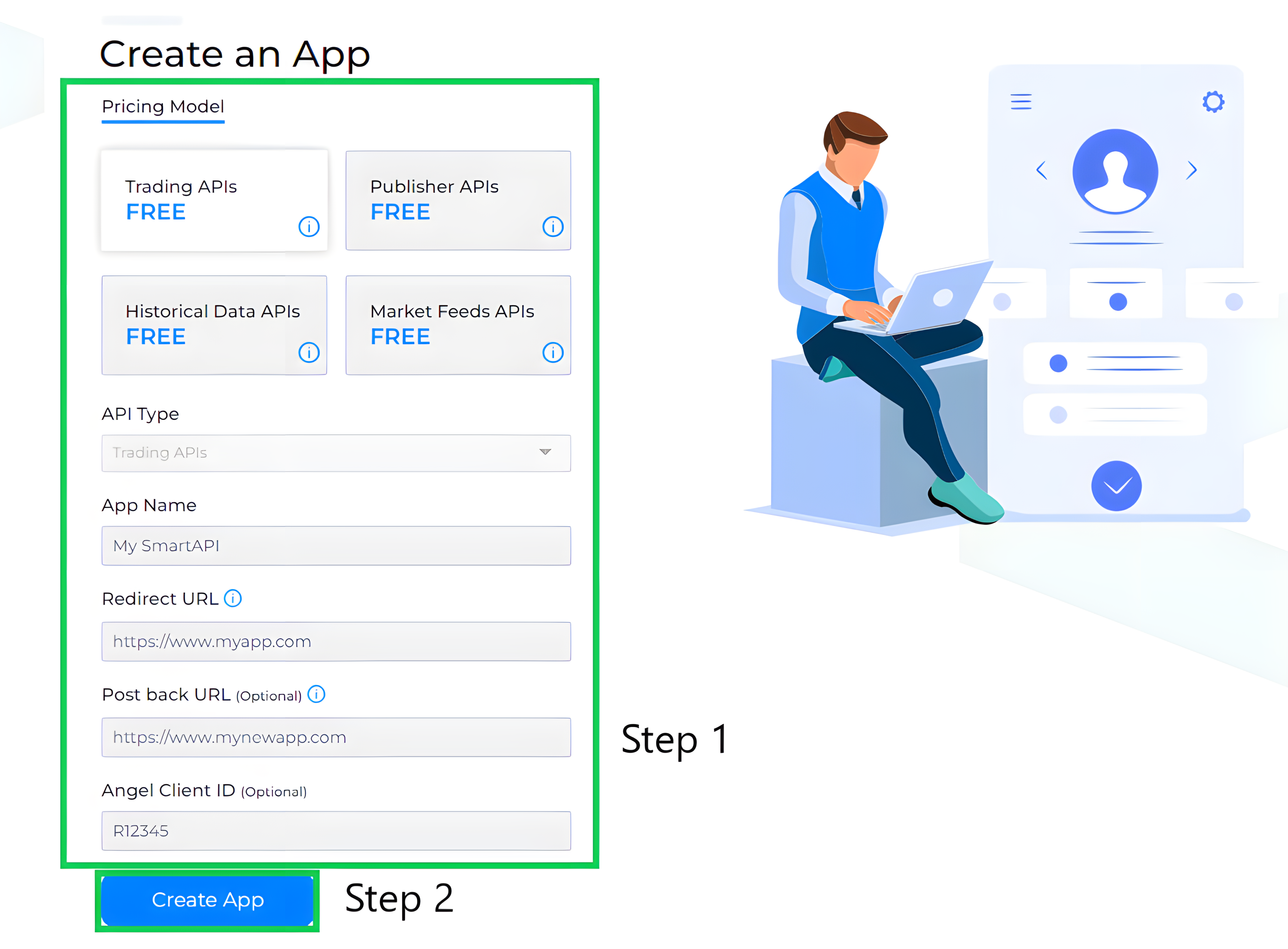
7. After creating the app, visit the “My APIs” section present in the same dropdown menu of “My Profile” option.
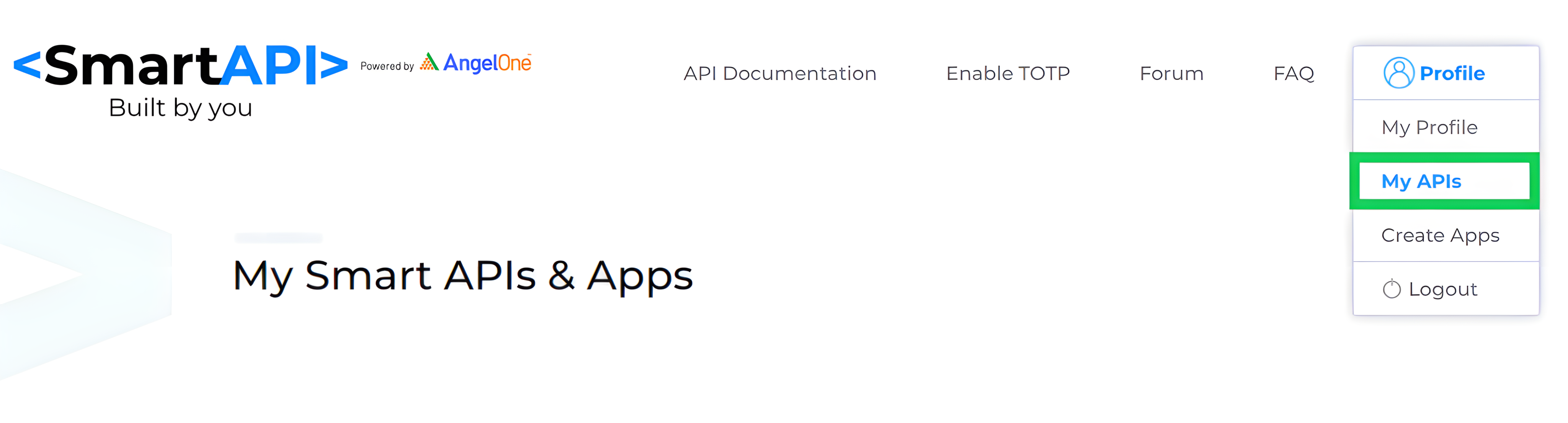
8. There you will get the list of all your created apps.
9. Look for the API Key of the created app and save it for future use.
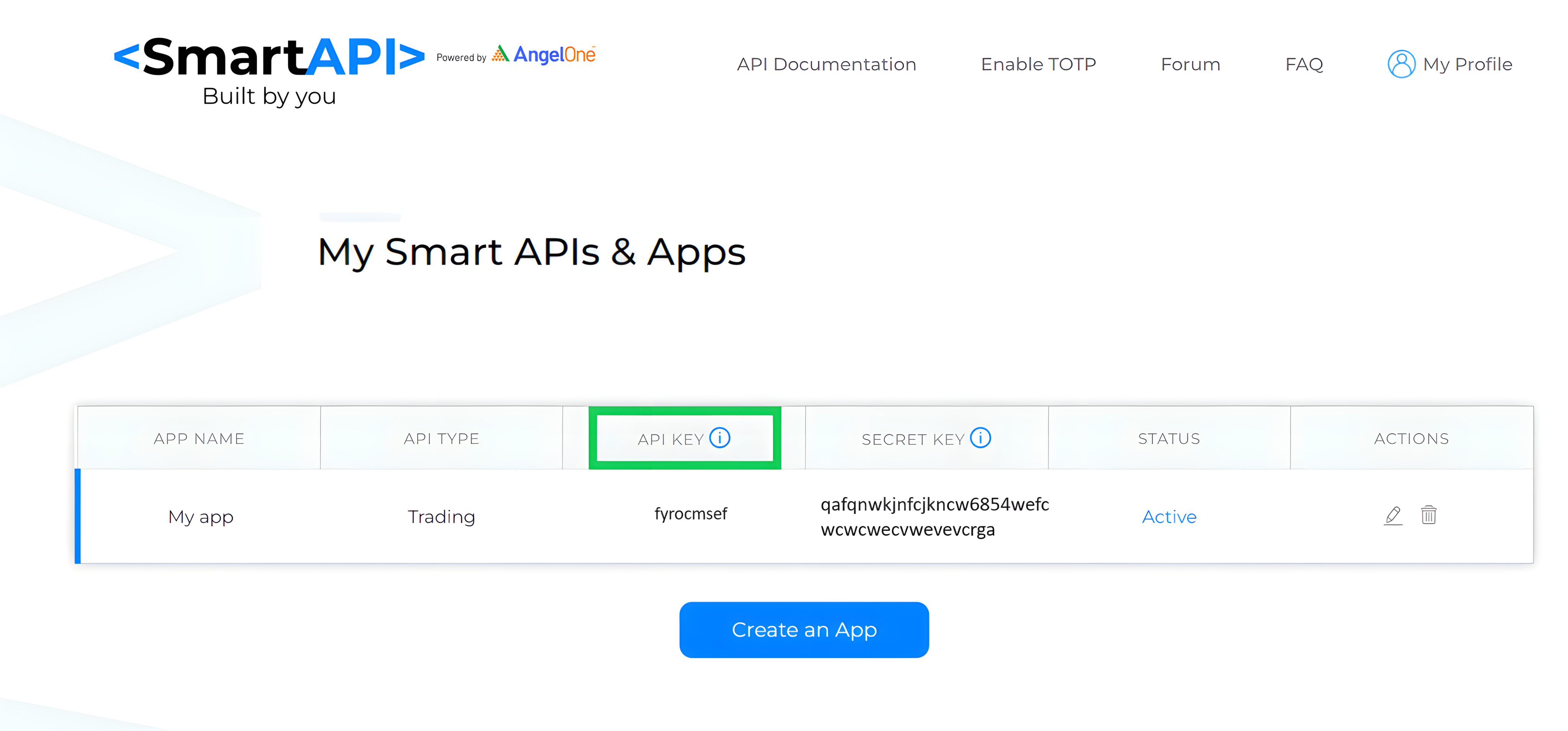
Note: Make sure the app you created is in “Active” state.
- MPIN: This field contains the Personal Identification Number (PIN) that the user set while creating their “Angel One” broker organization account.
- TOTP Key: This field contains the TOTP key provided by the “Angel One” broker organization while enabling it on the SmartAPI platform.
Step by Step Explanation of “How to get the TOTP Key of Angel One Broker Account”:
1. Click Here to visit the Angel One’s SmartAPI official website.
2. If you are a new user, you should start by “Signing Up”. This process will create a new account for you on the platform.
3. If you already have an account, please “Login” using your existing credentials.
4. After login successfully, click on the “Enable TOTP” option located in the top menu.
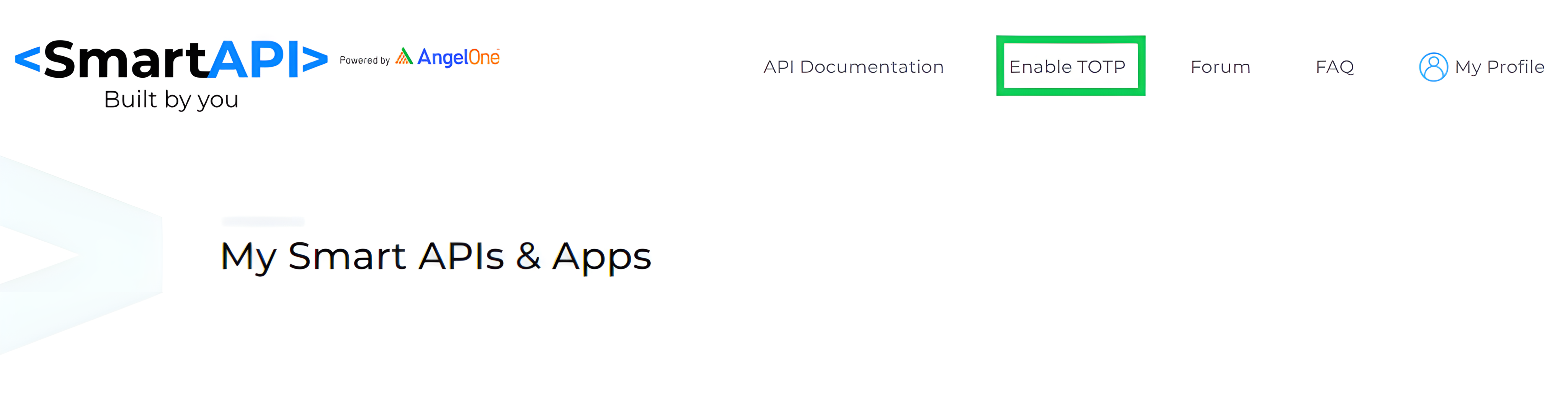
5. A “Login” bar will appear. Login using your “Client ID” and “MPIN” (4 digits PIN set by you while signing up on the AngelOne broker account).
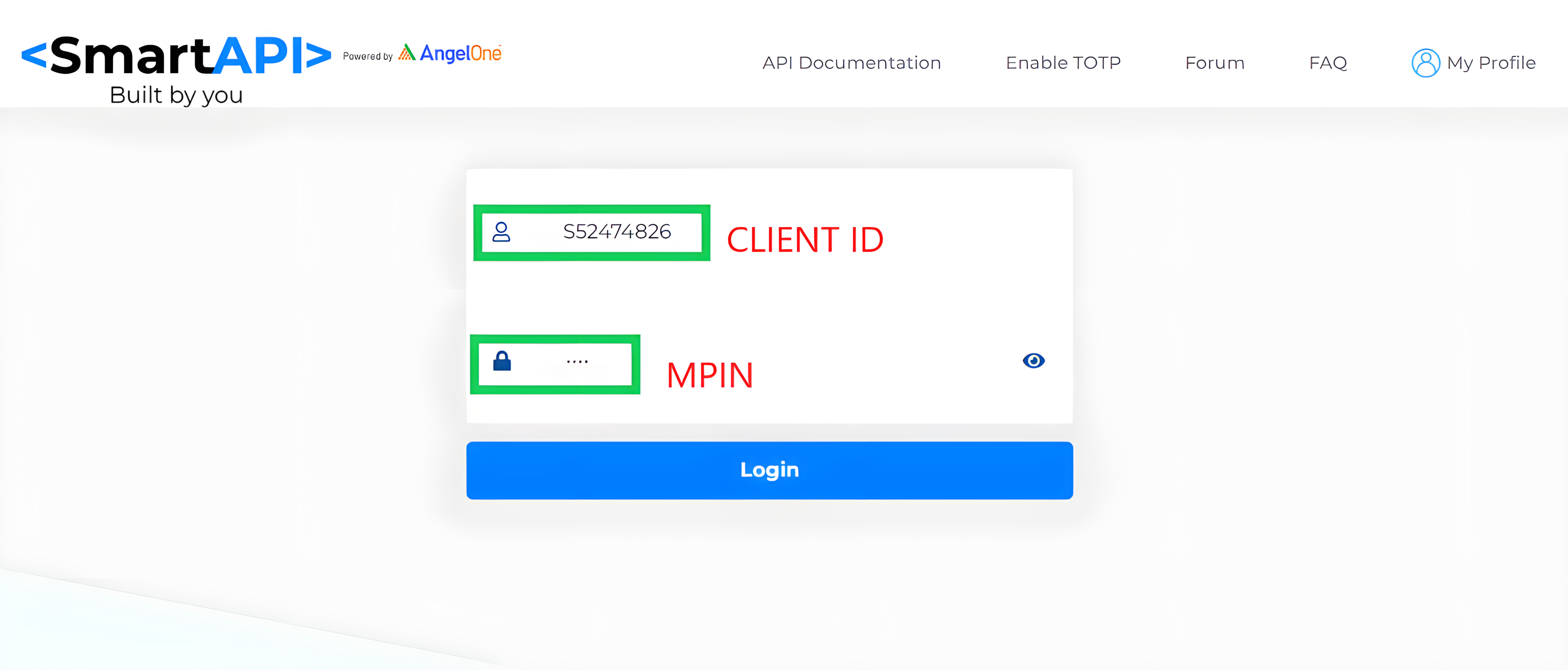
6. It will ask for OTP received on your registered Mobile no. or Email Address. Fill the OTP and click on “proceed” button.
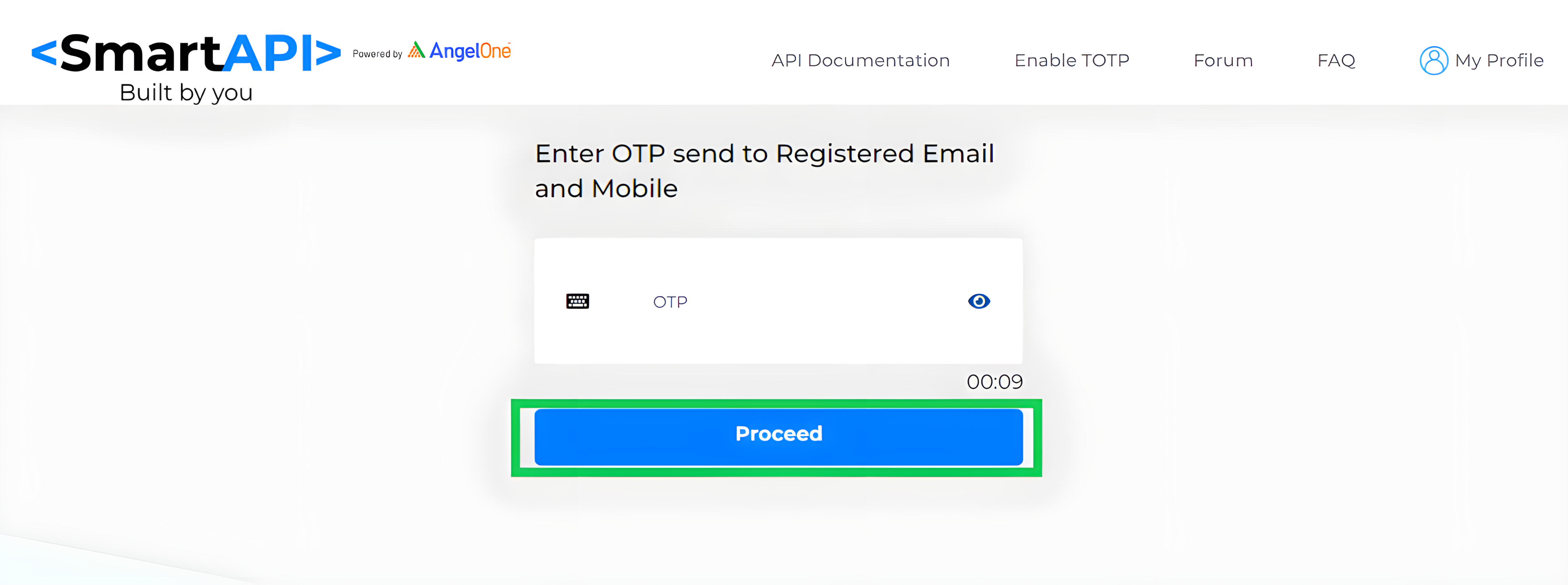
7. After login successfully you will get the TOTP key with a QR code.
8. Scan the QR Code using the “Google Authenticator app” or any other authenticator app and copy the TOTP Key by clicking on “Can’t Scan? Copy the key” and save it for future use.