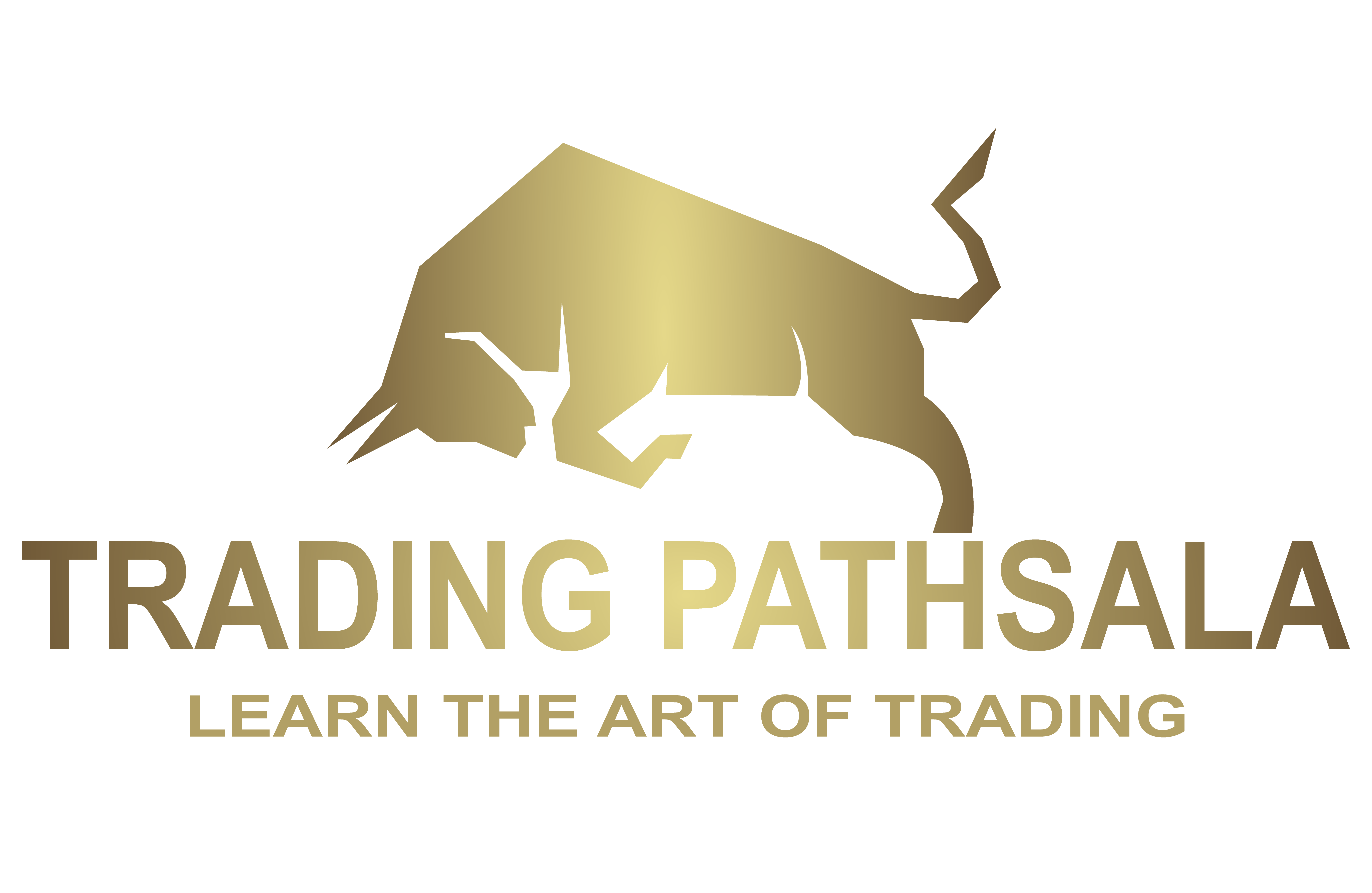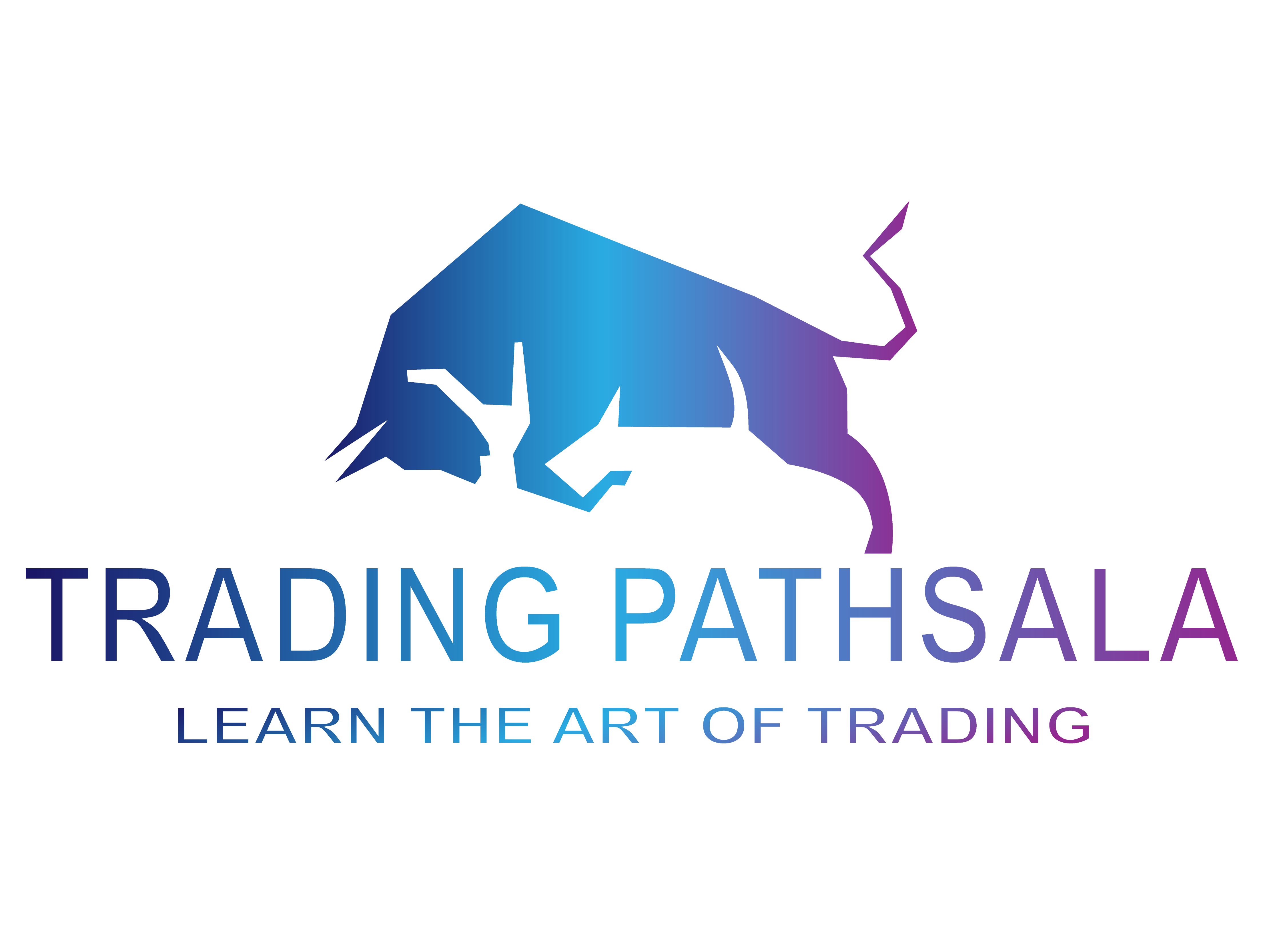To register your account here, you need to provide the following credentials:
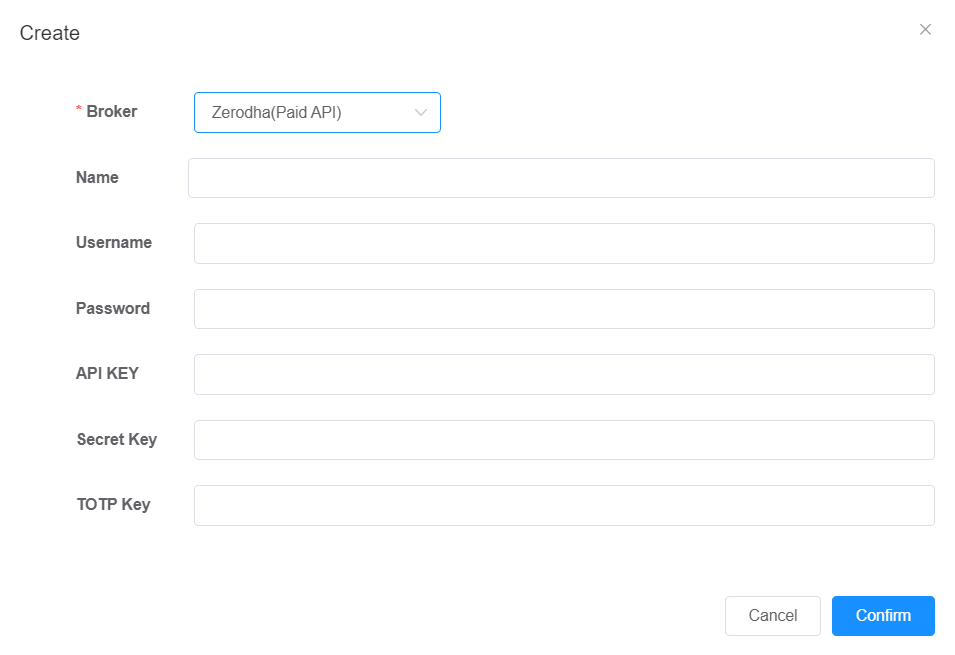
- Broker: This field requires selecting the broker organization to which the user’s broker account belongs. In this case, it’s Zerodha(Paid API) (Zerodha broker’s account with paid subscription)
- Name: This field is used to associate the account with the user’s personal identity, which is the full name of the user.
- Username: This field should contain a distinctive user id provided by the “Zerodha” broker organization, serving to uniquely identify the user and must not be in use by any other account.
Step by Step Explanation of “How to get the username of Zerodha Broker Account”:
1. Click Here to visit the official website of the “Zerodha” broker organization.
2. Login to your “Zerodha” broker account using your credentials (User ID and Password).
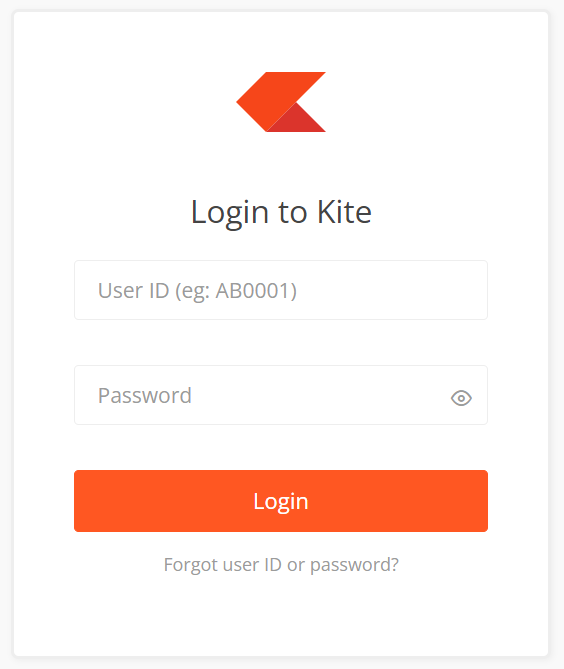
3. After login successfully, you will be redirected to your dashboard page, where your username will be displayed at the top right corner of the page.

- Password: This field contains the password that the user set while creating their “Zerodha” broker account.
- API Key and Secret key: These fields should contain an API key and an API Secret respectively, that the user receives after creating an app on the “developer” platform of “Zerodha” broker account.
Step by Step Explanation of “How to get the API Key and API Secret of Zerodha Broker Account”:
1. Click Here to visit Zerodha’s developer official website.
2. If you are a new user, you should start by “Signing Up”. This process will create a new account for you on the platform.
3. If you already have an account, please “Login” using your existing credentials.
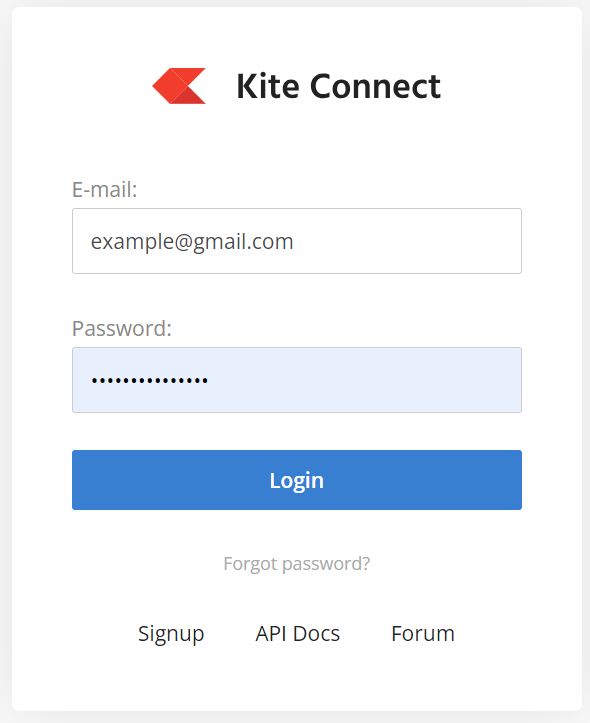
4. After login successfully, click on the “Create new app” option located at the top right corner.
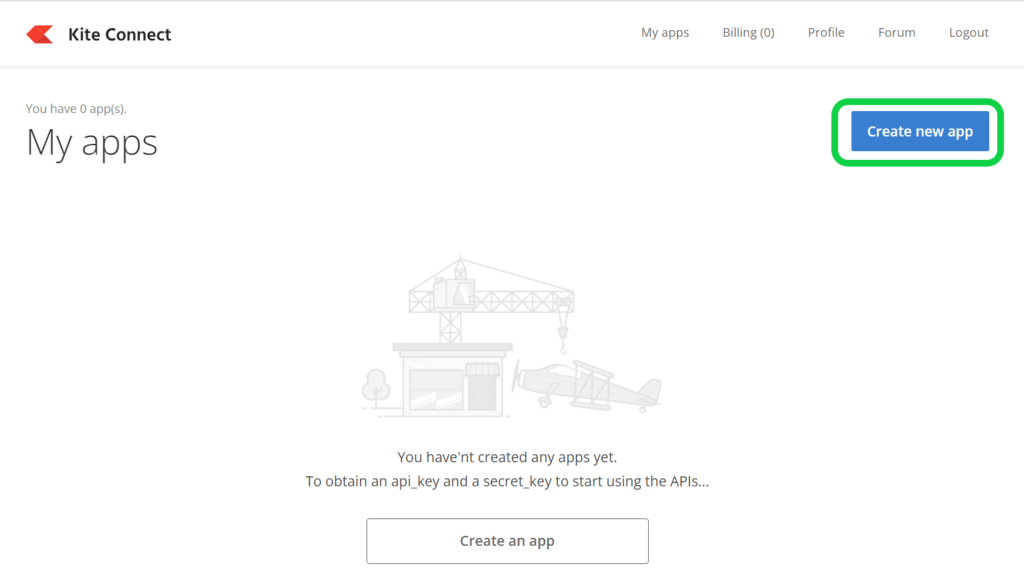
5. Create an app by providing the required parameters.
* Type: In this field, choose “Connect” option for paid zerodha app.
* App Name: Enter the desired app name.
* Zerodha Client ID: Enter the “Client ID” of your Zerodha account.
* App icon: Select any app icon you want. (It’s Optional)
* Redirect URL: Specify the URL where you want to be redirected after a successful action. You can also enter (https://www.google.com/).
* Postback URL: Provide the URL to which the system will send data or notifications after specific actions or events. You can also enter (https://www.google.com/). (It’s Optional)
* Description: Add a description of your app.
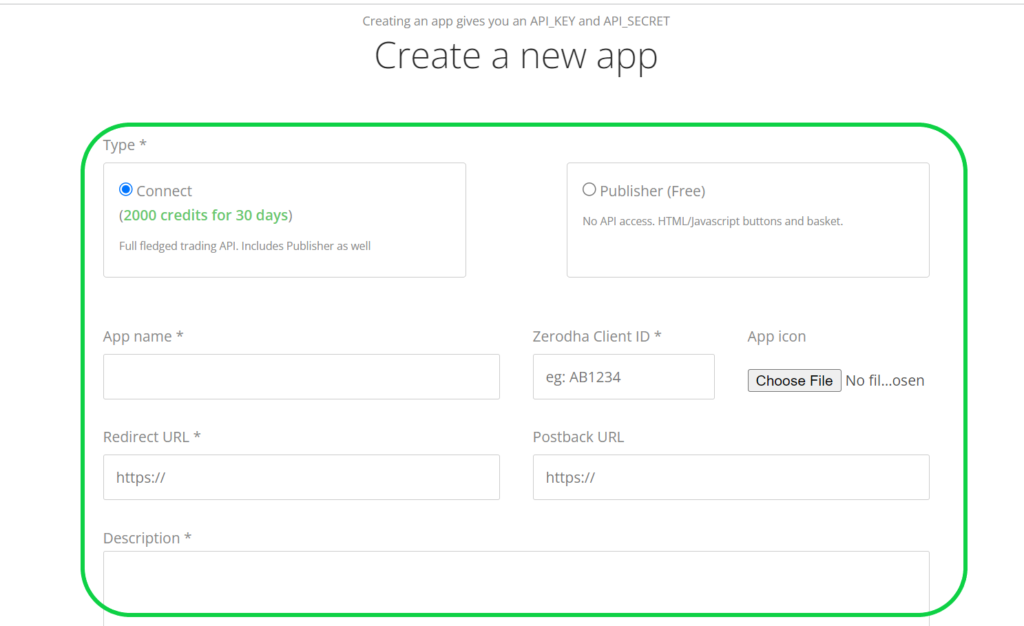
6. After entering all the required parameters, click on the “create” option.
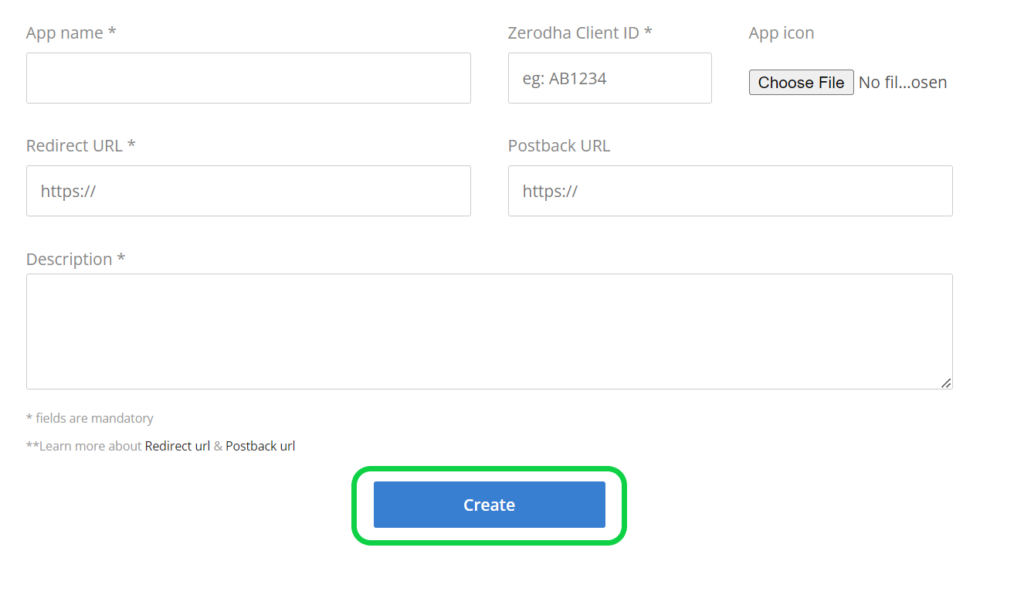
7. An alert bar appears. Please read the terms and conditions carefully and accept it by writing “I UNDERSTAND”. Once you’ve done so, click on the ‘OK’ button to proceed.
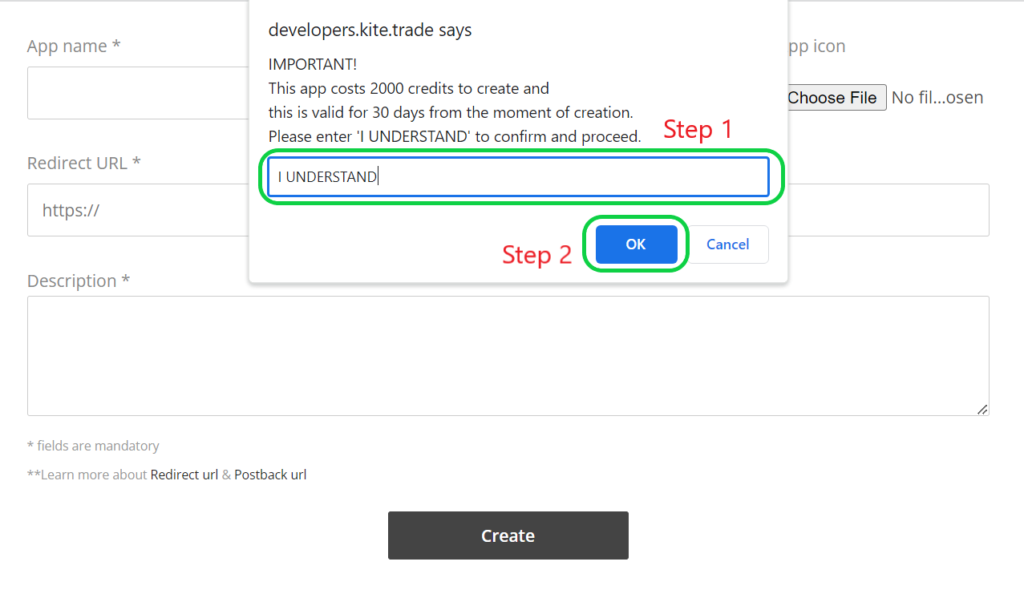
8. After creating your app successfully, you will be redirected to your ‘My apps” section. There you will get the list of all your created apps.
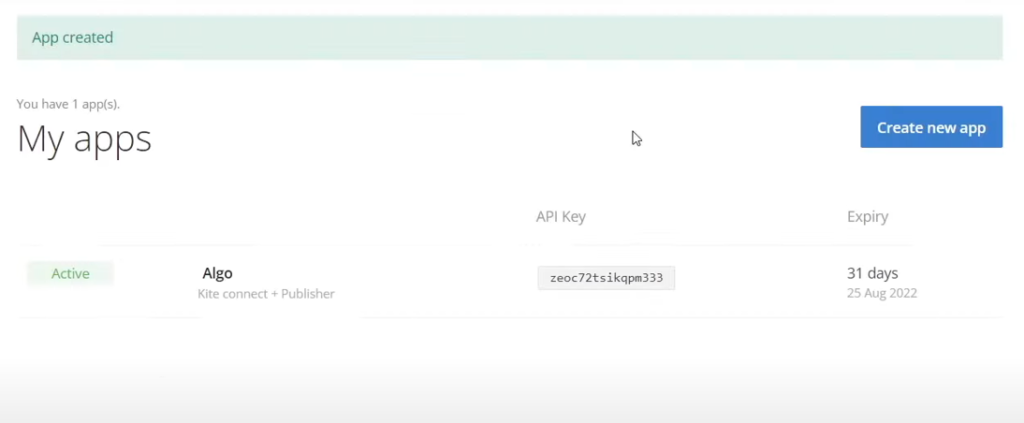
9. By clicking on your desired app, you will get all the information of that app. There you will get the “API Key” and the “API Secret”.
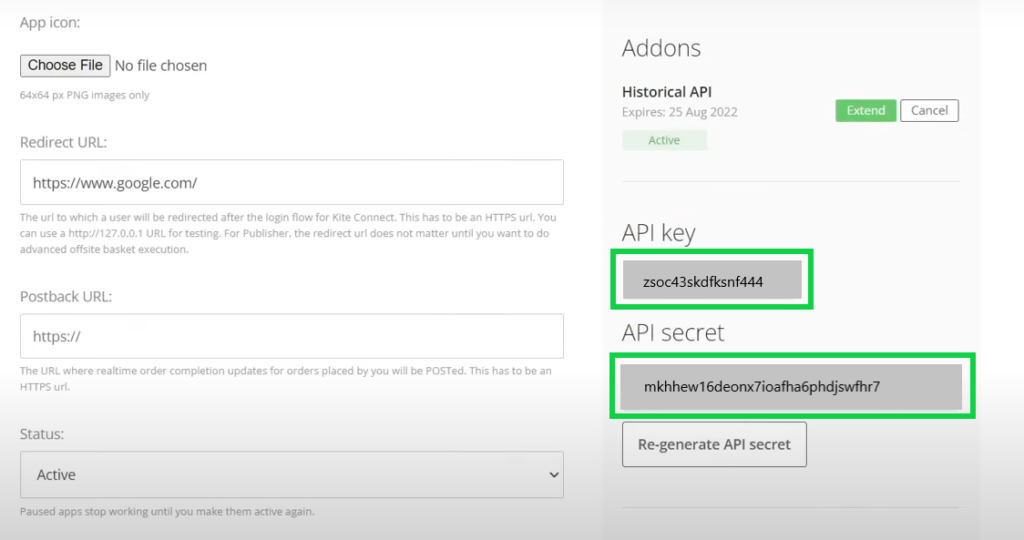
- TOTP Keys: This field contains the TOTP key provided by the “Zerodha” broker organization while enabling it on their platform.
Step by Step Explanation of “How to get the TOTP Keys of Zerodha Broker Account”:
1. Login to your “Paid Zerodha” account and visit the “My profile/Settings” section by clicking on your USER ID displayed at the top right corner of the dashboard page.
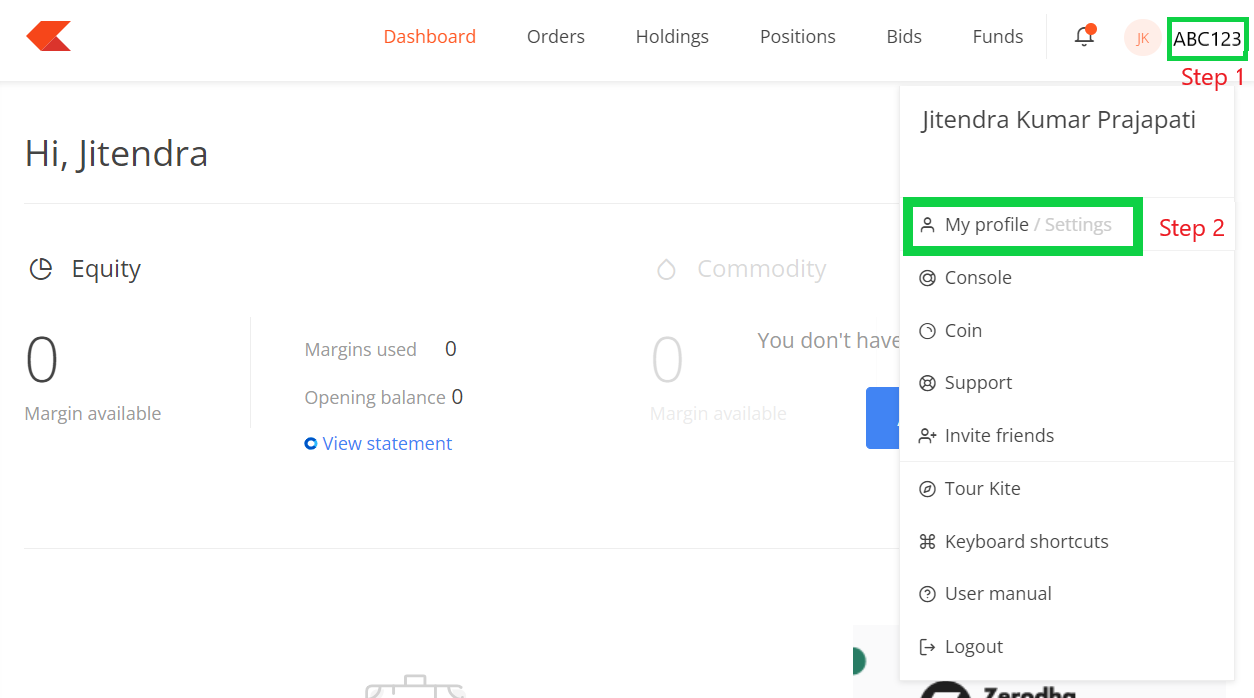
2. On the next page, click on “Password and Security” section.
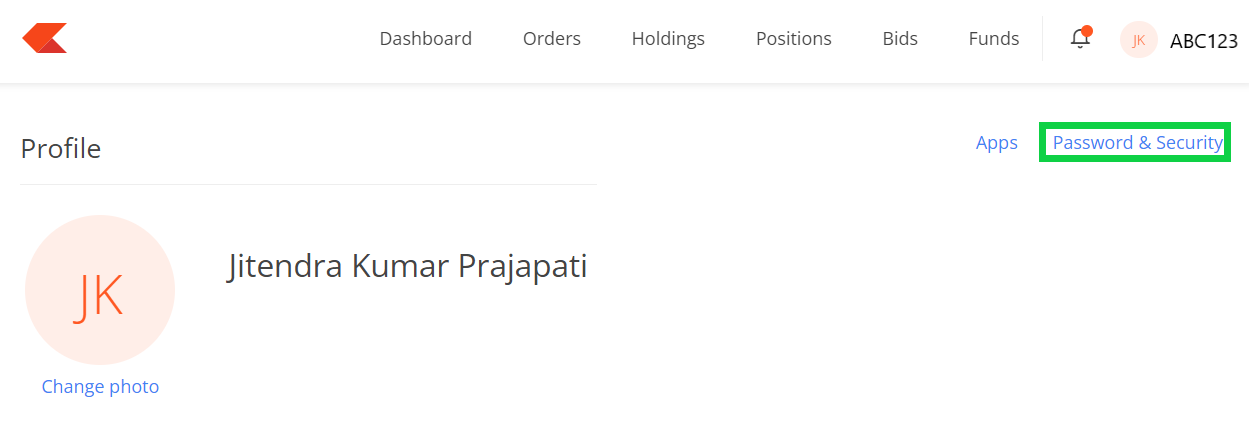
3. Visit the “External 2FA TOTP” section and click on “Enable external TOTP”.
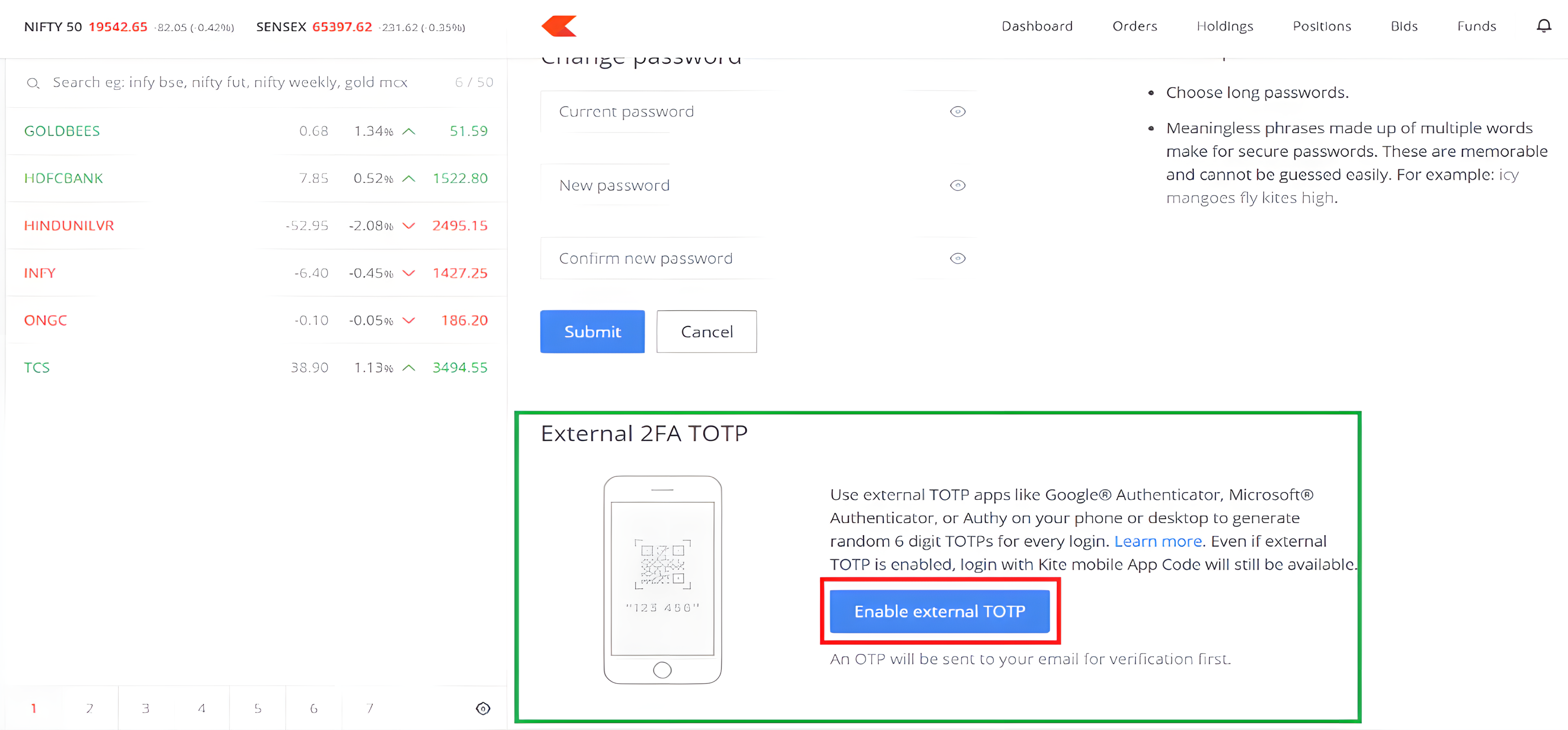
4. Now, enter the OTP sent to your registered email ID on the next page and click on “Verify”.
5. In the last step, you will be promoted to the following page.
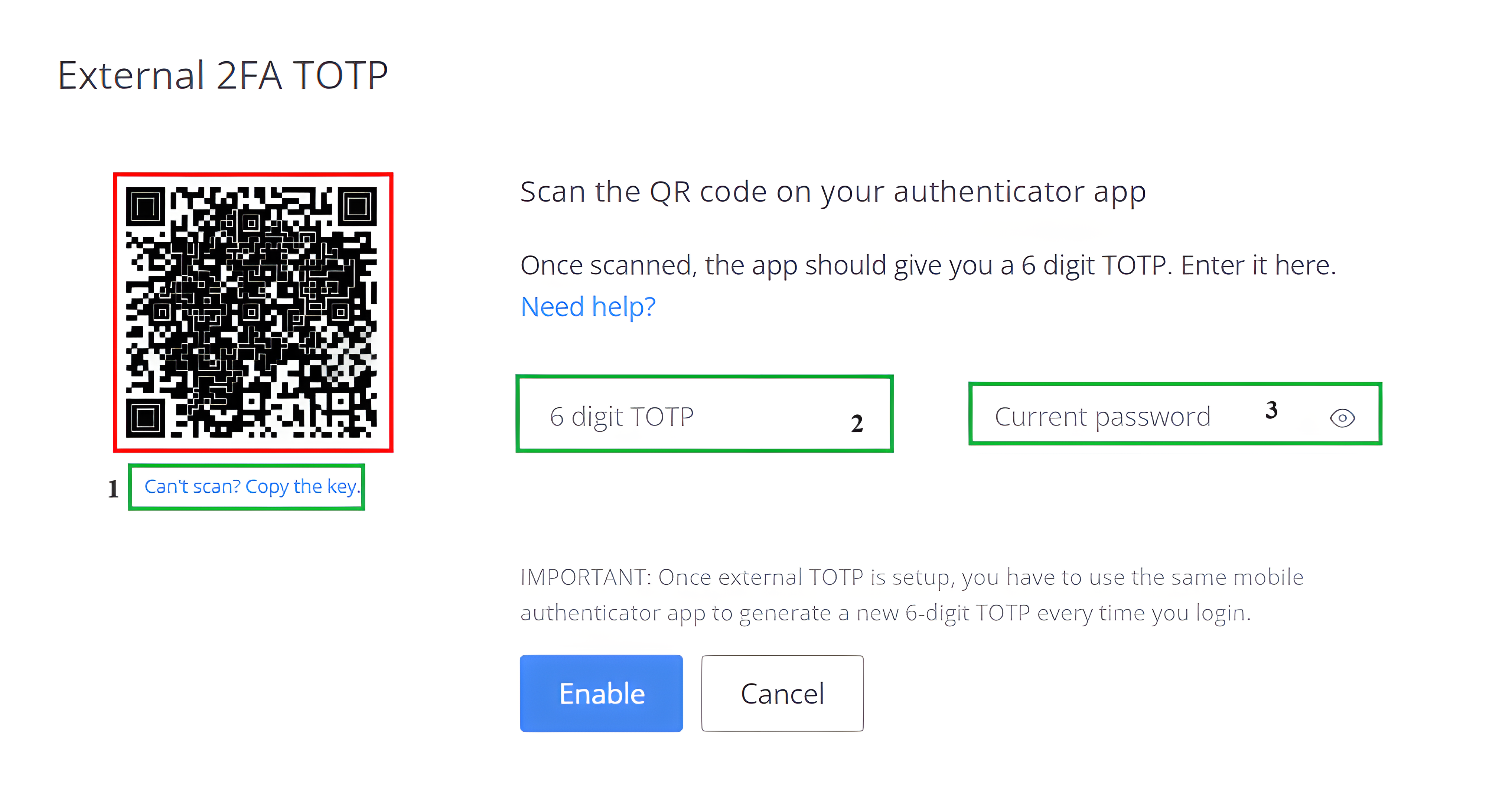
6. Click on “Can’t scan? Copy the key” and paste it in the “TOTP key” field and safely save it for future use.
7. Scan the QR code (Red Box) by “Google Authenticator” app (download from App Store/Play Store) on your mobile. Enter the “6-digit TOTP ” (Green Box 2) from “Google Authenticator ” app and your “Current Password” (Green Box 3) of your account and click on “Enable” button. Your TOTP Key will be activated for future use and you have to re-login your account on all the devices.
Zerodha (Free API)
If the user choose to register their Zerodha account with free APIs, they need to provide the following credentials:
- Broker: This field requires selecting the broker organization to which the user’s broker account belongs. In this case, it’s Zerodha(Free API).
- Name: This field is used to associate the account with the user’s personal identity, which is the full name of the user.
- Username: This field should contain a distinctive user id provided by the “Zerodha” broker organization, serving to uniquely identify the user and must not be in use by any other account.
- Password: This field contains the password that the user set while creating their “Zerodha” broker account.
Limitations of the Zerodha Free API:
1. User will not able to check their “order book”, “positions”, and “rms limit” details.
2. User will not able to place any new order.
3. Inshort, user can only avail the benefit of “tradecopier” feature of our platform.